Procedure: How to Update the Selenium Software and Driver Executables
- Check the version of the browser on your machine.
- Download the version of the driver corresponding to the version of the browser on your machine.
For Google Chrome
Go to https://chromedriver.chromium.org/downloads and from the Help About, Google Chrome option, check the version of Google Chrome you have on your machine and download the corresponding driver.
An example of the About Google Chrome dialog box is shown in the following image.
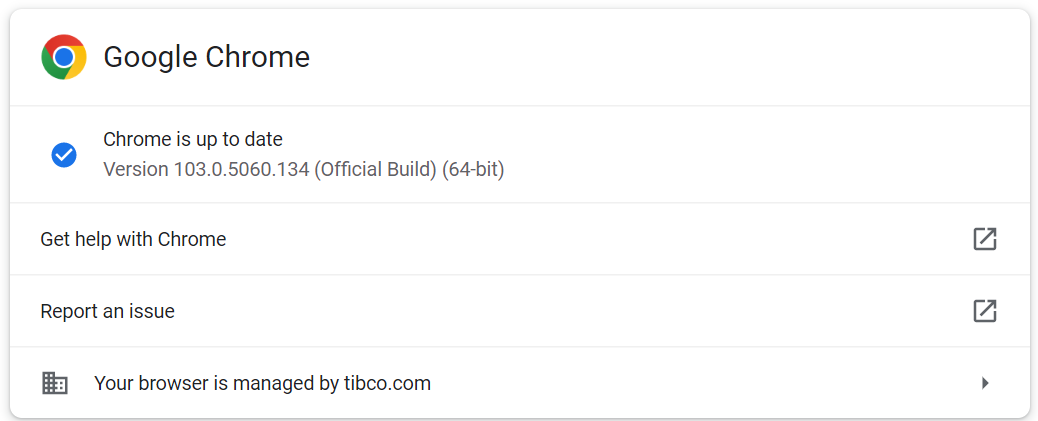
An example of the Google Chrome Downloads dialog box is shown in the following image.
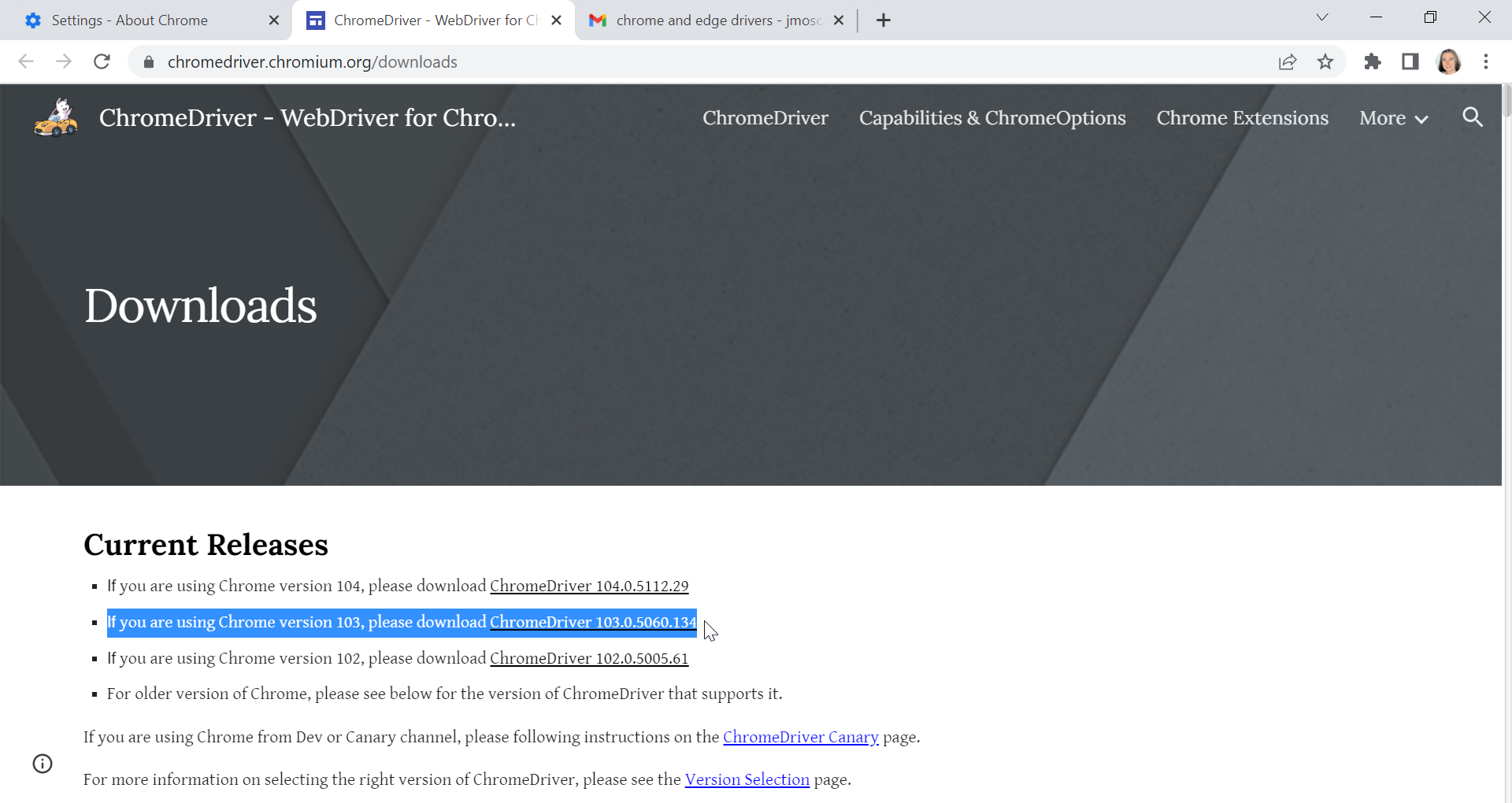
For Microsoft Edge
For Microsoft Edge, if your version of App Studio supports it, go to https://developer.microsoft.com/en-us/microsoft-edge/tools/webdriver/ and from the Help and feedback, About Microsoft Edge option, check the version of Microsoft Edge you have on your machine and download the corresponding driver.
An example of the About Microsoft Edge dialog box is shown in the following image.
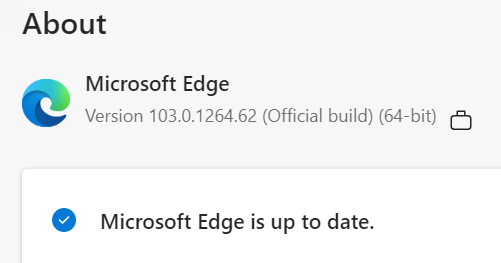
An example of the Microsoft Edge Get the latest version dialog box is shown in the following image.
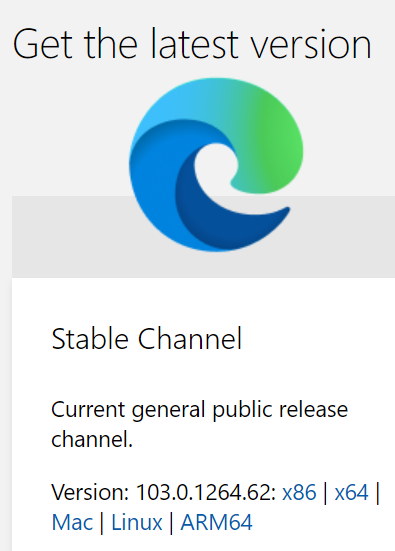
For Mozilla Firefox
Go to https://github.com/mozilla/geckodriver/releases and from the Help, About Firefox option, check the version of Mozilla Firefox you have on your machine and download the corresponding driver.
An example of the About Firefox Browser dialog box is shown in the following image.
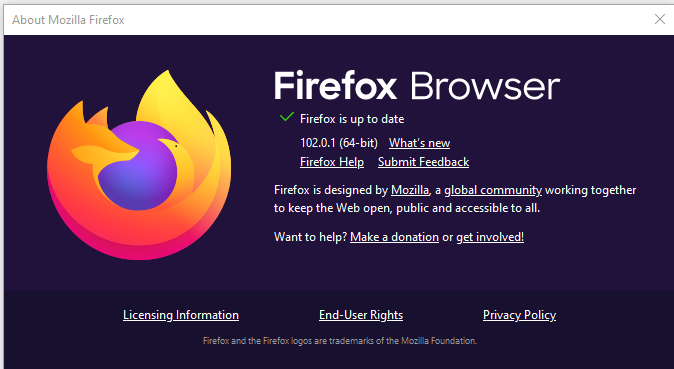
An example of the Mozilla Firefox Assets dialog box is shown in the following image.
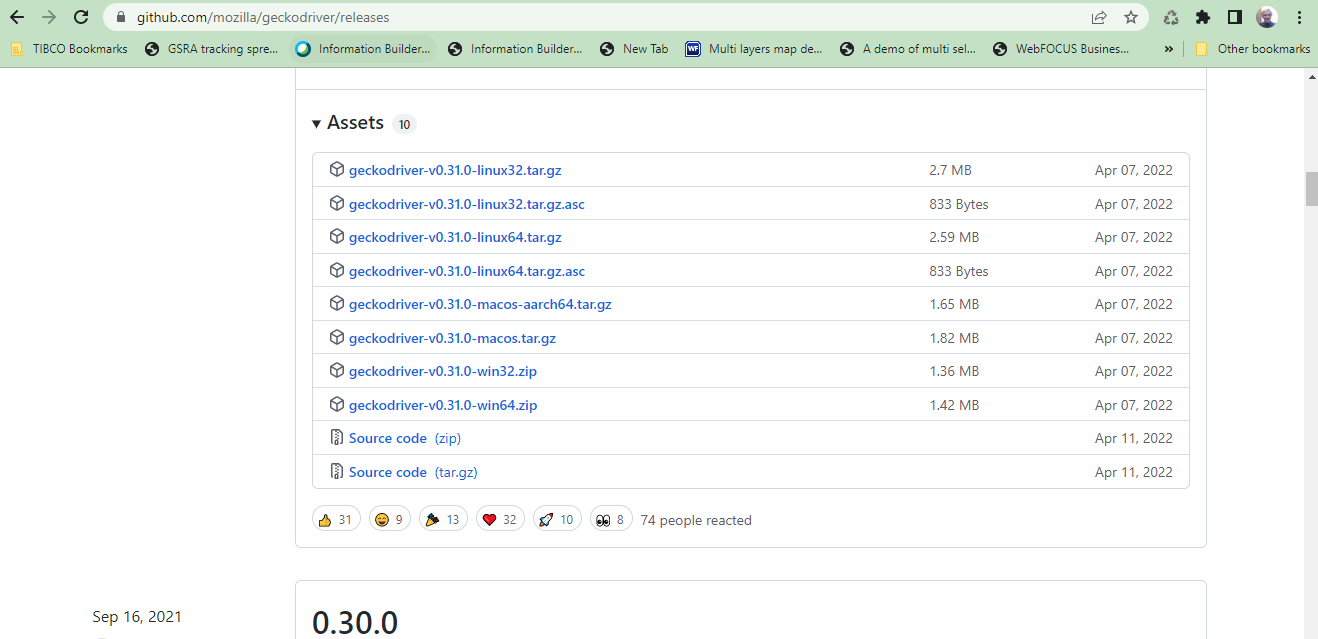
- Extract the downloaded zip file.
Depending on your browser, the downloaded zip file will contain one of the following files:
- For Google Chrome, the chromedriver.exe file.
- For Microsoft Edge, the msedgedriver.exe file.
- For Mozilla Firefox, the geckodriver.exe file.
- Close App Studio and copy the .exe file into a bin directory of an App Studio installation (for example, C:\ibi\AppStudio90\bin or C:\ibi\AppStudio82\bin).