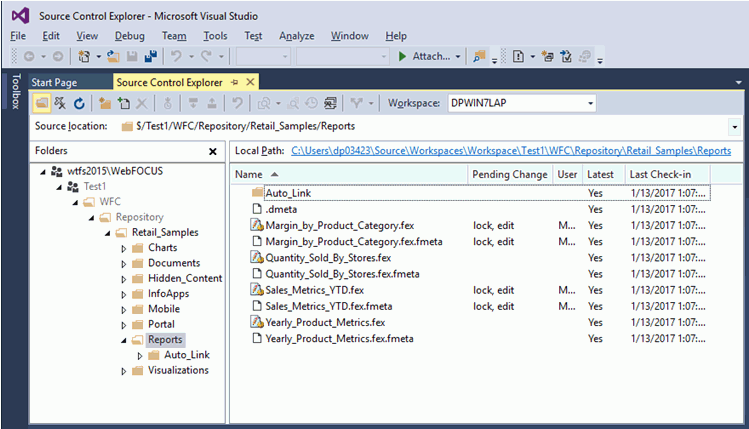Procedure: How to Configure Team Foundation Server
A Team Project must exist on the Team Foundation Server. This project holds the files associated with the WebFOCUS Repository.
- In order to properly work with the WebFOCUS Source Control feature, configure the project to allow only single check outs,
as shown in the following image.
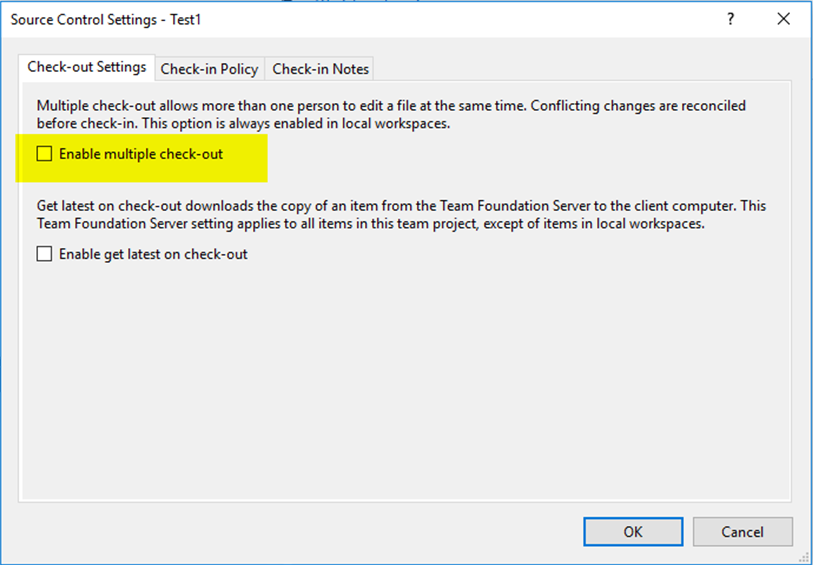
- The workspace type for the Team Project Collection needs to be configured by selecting Server and clearing the Enable file merging and multiple check-out check box, as shown in the following image.

- Select the File Types tab and then click Edit.
The Edit File type dialog box opens, as shown in the following image.
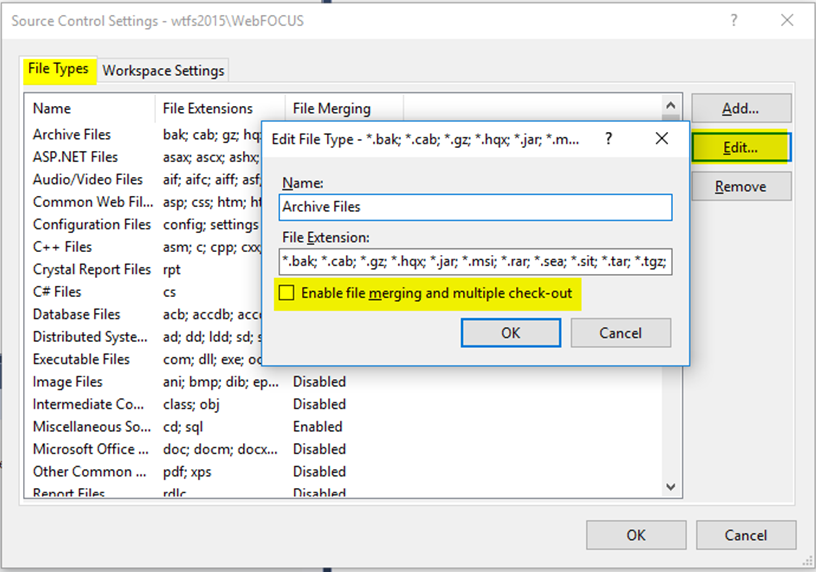
Note: WebFOCUS uses the Team Foundation Server API to automatically create a workspace for each of the users that have access to the Team Project Collection. These workspaces are created on the machine where WebFOCUS is installed.