TIBCO WebFOCUS App Studio Trace Utility
|
How to: |
The WebFOCUS App Studio trace utility (Communication Layer Trace) generates trace files for tasks performed by the WebFOCUS App Studio development environment communication layer. It captures information for tasks performed by WebFOCUS App Studio when a request is submitted or retrieved by the product.
You can use this utility to help troubleshoot issues, such as communication failures, connection problems, and transfer of files.
To generate traces for issues you might encounter at startup, you should start the trace utility prior to launching WebFOCUS App Studio.
To generate traces for a failure to connect to a Data Server or to determine why applications are not listed, you should start and enable the trace at the point prior to performing the task that fails.
Procedure: How to Use the Communication Layer Trace
- Launch the Communication Layer Trace
from the Windows Start menu by selecting, Information
Builders, WebFOCUS 82 App Studio, WebFOCUS
App Studio Utilities, and Communication Layer
Trace.
The Communication Layer Trace tool opens, as shown in the following image.
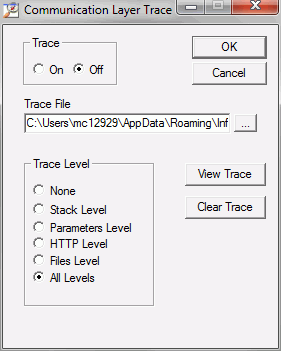
- Click the On radio button to enable tracing.
- The Trace File field indicates the location and name
of the trace file. The default trace file is created in the following
location for Windows 7:
drive:\Users\user_id\AppData\Roaming\Information Builders\ wfscom.xml
where:
- user_id
-
Is your Windows user ID.
Note: The Application Data directory may not be visible by default. To see this directory, open Windows Explorer, click Tools, choose Folder Options, and select the View tab. Then select Show hidden files and folders and click OK.
- In the Trace Levels area, keep the default All levels to capture all required information or specify a specify level.