Procedure: How to Create a New Visualization
You can create visualizations from the Workspaces node in the Environments Tree panel or Environments Detail panel.
- From the Workspaces node in the Environments Tree panel or Environments Detail panel, right-click a folder, point to New, point to InfoAssist, and click Visualization.
- Select a Master File from the list and click Open.
The WebFOCUS InfoAssist interface opens, as shown in the following image, where you can create charts, maps, and grids to visually represent your data.
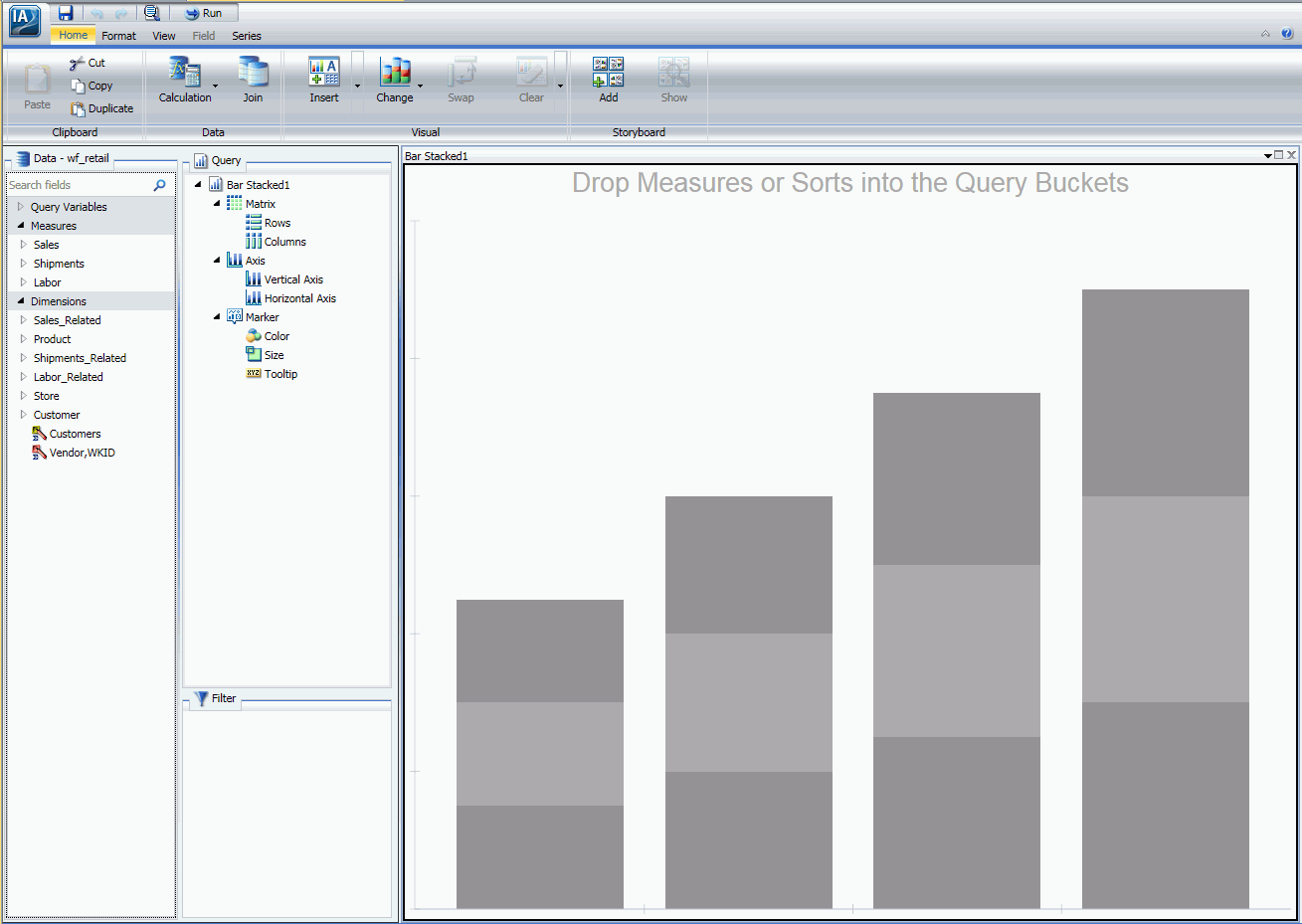
The following image shows a visualization that contains multiple visuals, including a bubble, gauge, ring pie, and treemap.
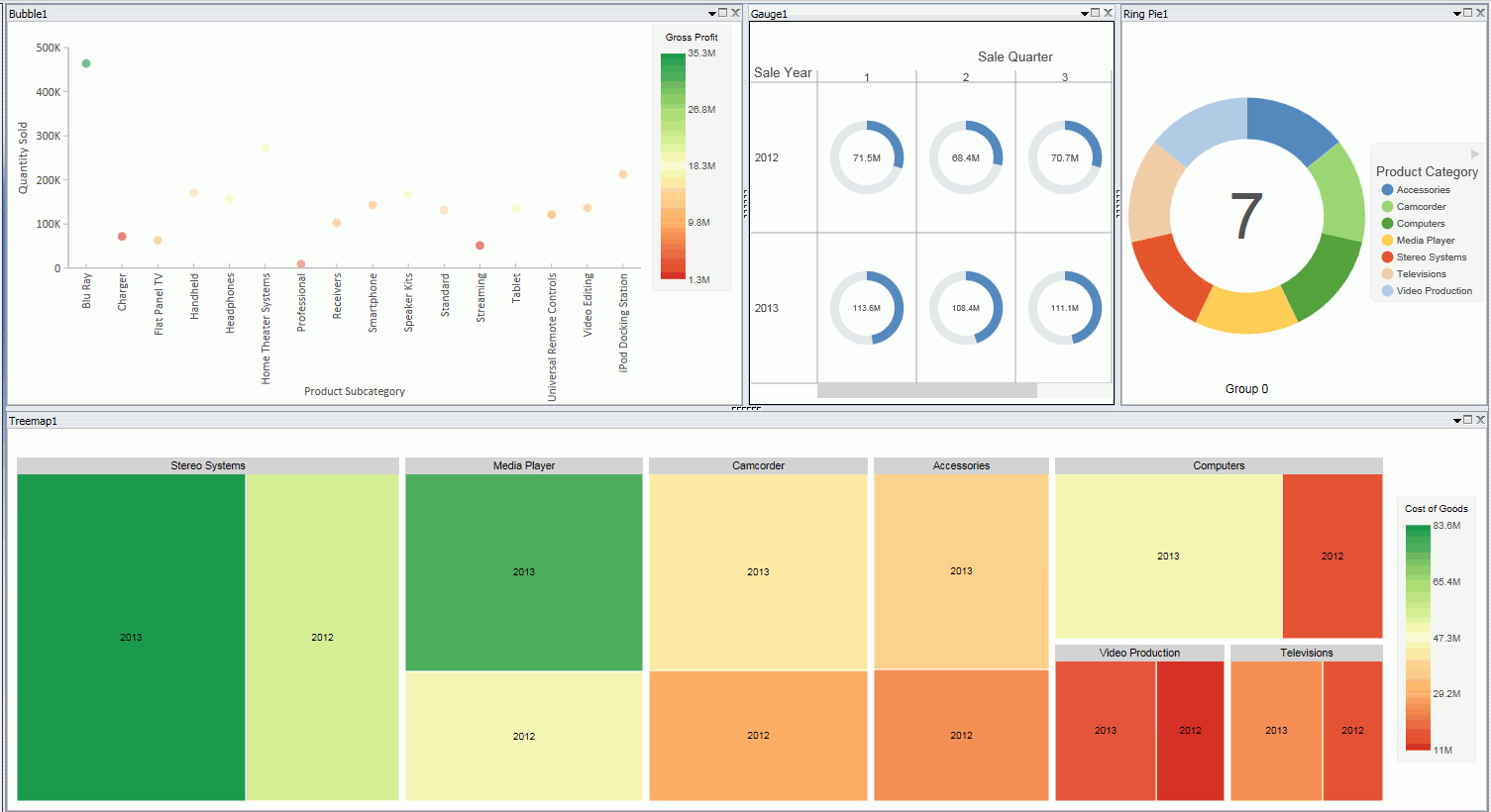
Note: For more information on creating visualizations, see the TIBCO WebFOCUS® InfoAssist User's Manual, or click the Help icon ![]() , located in the upper-right corner of the canvas.
, located in the upper-right corner of the canvas.