After you use the fannames data source in the Start procedure, its name appears in the Requests & Data Sources panel under the Data Sources folder, with a plus sign (+) next to it.
If you click the plus sign (+) next to fannames, App Studio Maintain Data displays the segments in the fannames data source, as shown in the following image.
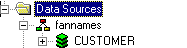
A segment is a collection of fields that have a one-to-one relationship to each other. The fannames data source has one segment, called CUSTOMER.
Note: This data source has only one segment. Hierarchical data sources can have more than one segment. If you would like to see data sources with more than one segment, migrate the CAR data source description (one of the Information Builders standard sample files) into your folder and view it. You can then delete the CAR data source description from your folder by selecting it and clicking Delete.
If you click the plus sign (+) next to CUSTOMER, you see the fields in that segment, as shown in the following image.
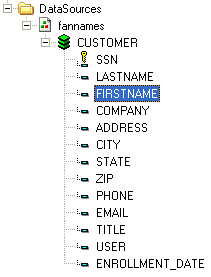
Since fannames has only one segment, these are the only fields in the fannames data source.
The key next to the SSN field indicates that SSN is a key field, which means it uniquely identifies the segment instance. In the fannames data source, each fan has a unique SSN, and no other fan should have the same number.