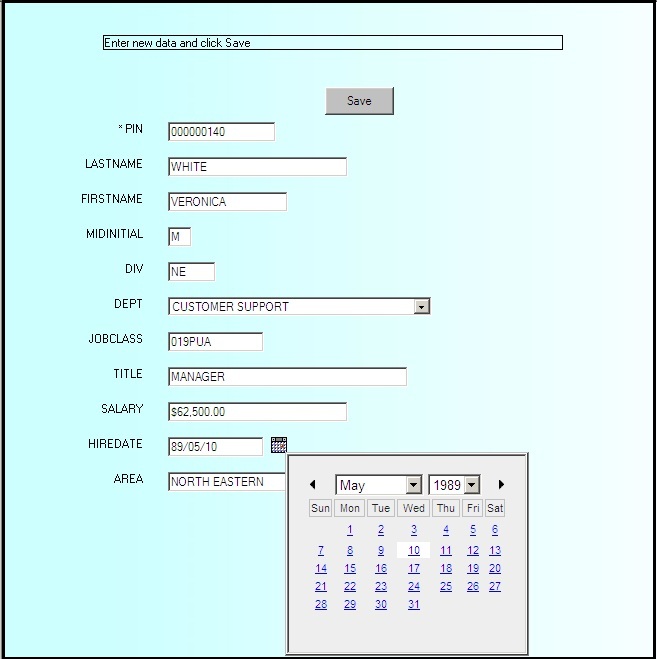|
In this section: |
|
Reference: |
This section describes how to run your application and how Update Assist applications work.
Once you click Finish in the final Update Assist window, the dialog box shown in the following image opens. Click Yes to start Maintain Data right after the page is loaded.
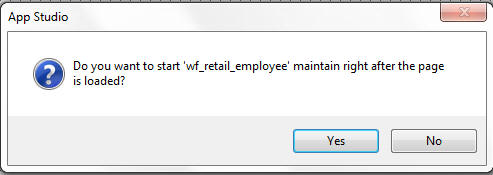
If the Maintain Data file contains Winforms, the dialog box shown in the following image opens. Click Yes to create a multi-page control.
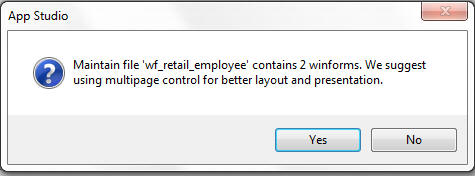
Maintain Data generates the files needed for your application, and runs the application, if specified.