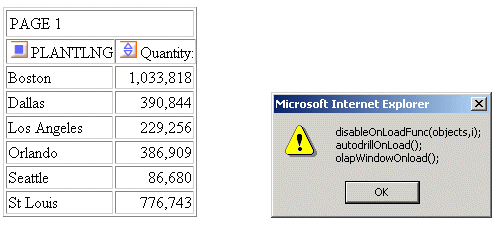|
Reference: |
You can display a report as an HTML page. HTML supports most style sheet options (especially when used with an internal cascading style sheet), allowing for full report formatting.
By default, leading and internal blanks are compressed on the report output. For information on preserving them, see Preserving Leading and Internal Blanks in Report Output.
For more information, see Controlling Report Formatting.
HTML is the default display format when WebFOCUS is installed. An HTML report opens in your web browser.
If you do not wish to rely on the default, you can specify that a report display as an HTML page when you run the report. You can use either:
- PCHOLD command. For more information, see Choose a Display Format Using PCHOLD.
- ONLINE-FMT parameter of the SET command. For more information, see Choose a Display Format Using SET ONLINE-FMT.
HTML display format requires that the SET command's STYLESHEET parameter be set to any value except OFF. Appropriate values include ON (the default), the name of a StyleSheet file, or an inline StyleSheet (*).
Reporting and formatting options that are supported for HTML are described and illustrated extensively throughout the WebFOCUS language documentation.
You can additionally customize the display of HTML reports with any JavaScript or VBScript function using the JSURL SET parameter. For details, see the TIBCO WebFOCUS® Developing Reporting Applications manual.
Example: Customizing the Display of an HTML Report
The following example illustrates how you can customize the display of an HTML report by calling your own JavaScript function in addition to the WebFOCUS default JavaScript functions. Use the JSURL SET parameter to accomplish this.
The JavaScript function shown here disables the right-click menu when you run a report.
- Create a js file
and save it in a location accessible by the web server.
For example, the following disables the right-click menu in an HTML report:
function setnocontextclick () { if (document.body != null) { document.body.oncontextmenu=new Function("return false"); } else window.setTimeout("setnocontextclick()",100); } function killmenuOnLoadFunc(arrayofonloads,currentindex) { setnocontextclick(); }This file is saved as killmenu.js in the ibi_apps/ibi_html directory.
Note: The onload function must be named in the format.
customfunctionnameOnLoadFunc
where:
- customfunctionname
- Is the name of the JavaScript file that contains the function code.
- Add the JSURL parameter to your TABLE request. You can add the command to the edasprof.prf file if you want the js file to run with every HTML report that is run on that server.
- Run the report.
SET JSURL=/ibi_apps/ibi_html/killmenu.js TABLE FILE CENTORD SUM QUANTITY BY PLANTLNG END
The right-click menu option is not available in the report output.
Example: Disabling Default WebFOCUS JavaScript Functions
You can disable or modify default WebFOCUS JavaScript functions using the JSURL SET parameter. The following example illustrates how all WebFOCUS default functions can be displayed in an alert box and disabled.
- Create a js file
and save it in a location accessible by the web server.
This file is saved as disable.js in the ibi_apps/ibi_html directory. The arrayofonloads array consists of two string parameters, str1 and str2. str1 is the name of the function to call on load. str2 is a Boolean (true/false) that indicates whether or not to perform the action described by str1. The currentindex parameter is a sequence number that defines the order in which the function is loaded when the page is displayed.
function disableOnLoadFunc(arrayofonloads,currentindex) { buffer =""; for (var index=0;index<arrayofonloads.length;index++) { buffer += arrayofonloads[index].str1+"\n" ; arrayofonloads[index].str2=false; } alert(buffer); } - Add the JSURL parameter to your TABLE request.
- Run the report.
-OLAP ON SET AUTODRILL = ON SET JSURL=/ibi_apps/ibi_html/disable.js TABLE FILE CENTORD SUM QUANTITY BY PLANTLNG END
The output looks like this: