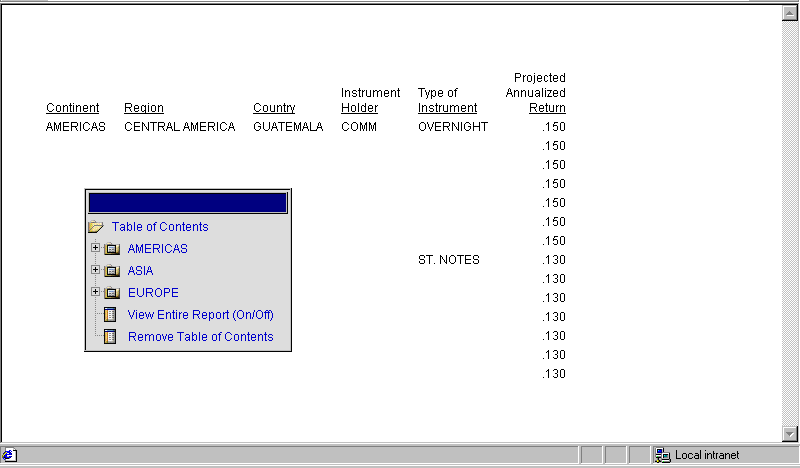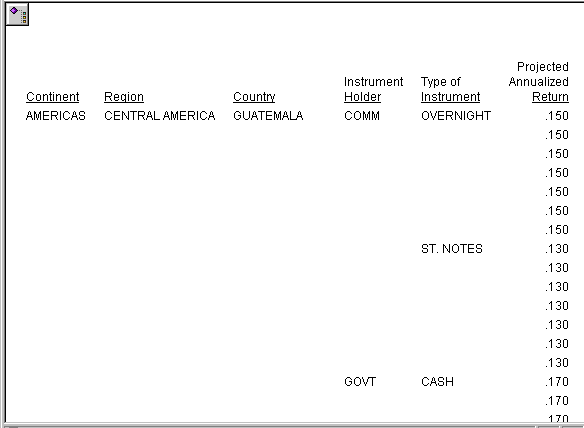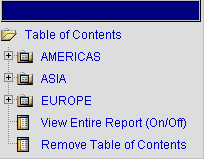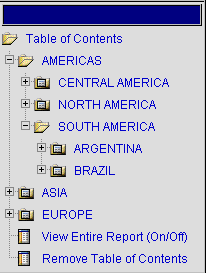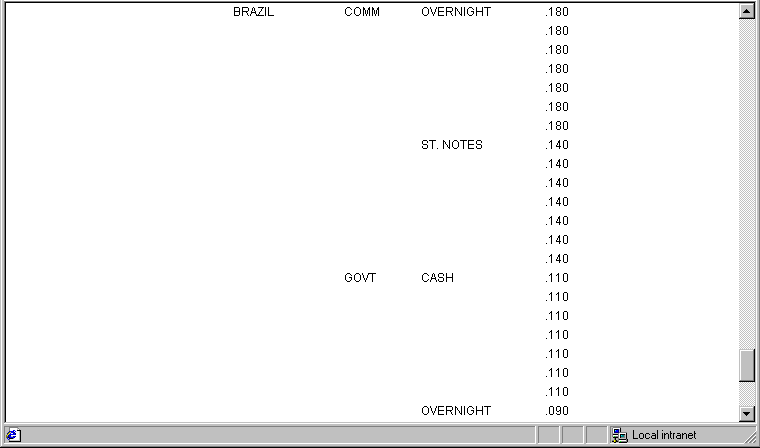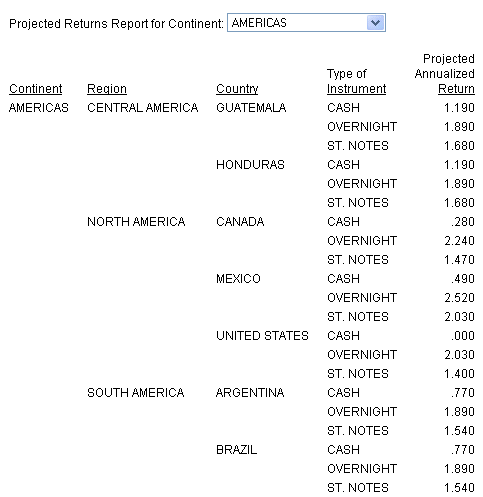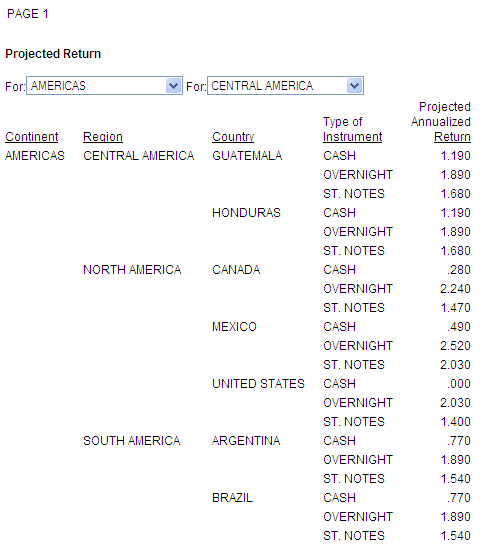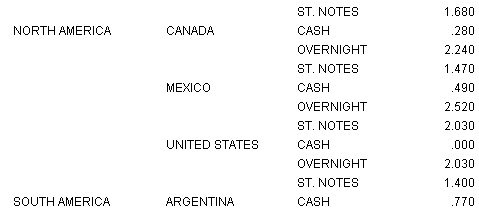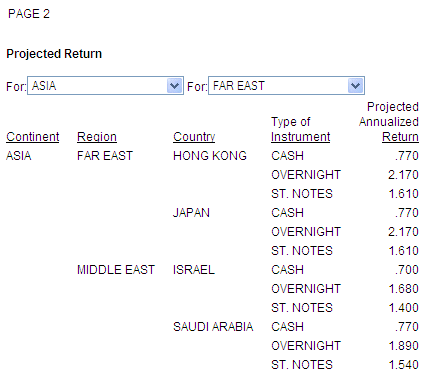Syntax: How to Add a TOC Tree Control to a Report Using a StyleSheet Declaration
The following syntax enables the TOC tree control in the StyleSheet:
TYPE=REPORT, TOC='n',$
or
TYPE=REPORT, TOC='sortfieldname',$
where:
- n
-
Represents the number of vertical sort (BY) fields to include in the TOC, beginning with the first (highest-level) sort field in the request. The hierarchy of sort fields in the TOC Tree is determined by the order in which they are listed in the request.
- sortfieldname
-
Specifies the vertical sort (BY) column by its field name.
Note: Single quotation marks (') should be used when TOC is specified in the StyleSheet.
Example: Adding an HTML TOC as an Object in the Report (Report Option)
You can add an HTML TOC as an icon to the upper-left corner of a report by preceding the request with a SET command, as illustrated in the following request. The TOC will list values of the first (highest level) vertical sort field, PLANT:
SET COMPOUND='BYTOC 2'
TABLE FILE CENTORD HEADING "SALES REPORT" SUM LINEPRICE BY PLANT BY PRODCAT ON TABLE SET PAGE-NUM OFF ON TABLE NOTOTAL ON TABLE PCHOLD FORMAT HTML ON TABLE SET HTMLCSS ON ON TABLE SET STYLE * TYPE=REPORT, GRID=OFF, $ ENDSTYLE END
You can also add an HTML TOC as an icon to the upper-left corner of a report by using a SET command within the request.
TABLE FILE CENTORD HEADING "SALES REPORT" SUM LINEPRICE BY PLANT BY PRODCAT ON TABLE SET PAGE-NUM OFF ON TABLE NOTOTAL ON TABLE PCHOLD FORMAT HTML ON TABLE SET COMPOUND 'BYTOC 2' ON TABLE SET HTMLCSS ON ON TABLE SET STYLE * TYPE=REPORT, GRID=OFF, $ ENDSTYLE END
The following example shows how you can use a PCHOLD command to run the request:
TABLE FILE CENTORD HEADING "SALES REPORT" SUM LINEPRICE BY PLANT BY PRODCAT ON TABLE SET PAGE-NUM OFF ON TABLE NOTOTAL ON TABLE PCHOLD FORMAT HTML BYTOC 2 ON TABLE SET HTMLCSS ON ON TABLE SET STYLE * TYPE=REPORT, GRID=OFF, $ ENDSTYLE END
In the following request, the TOC Tree control is enabled in the Report StyleSheet:
TABLE FILE CENTORD HEADING "SALES REPORT" SUM LINEPRICE BY PLANT BY PRODCAT ON TABLE SET PAGE-NUM OFF ON TABLE NOTOTAL ON TABLE PCHOLD FORMAT HTML ON TABLE SET HTMLCSS ON ON TABLE SET STYLE * TYPE=REPORT, GRID=OFF, $ TYPE=REPORT, TOC='PRODCAT', $ ENDSTYLE END
Note: Single quotation marks (') should be used when TOC is specified in the StyleSheet.
Run the report. The TOC object displays in the upper-left corner.
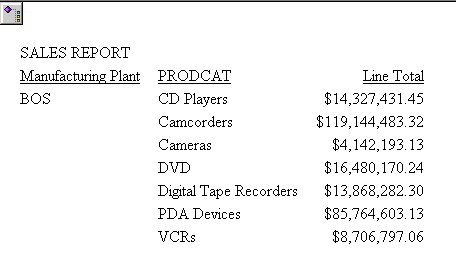
Double-click the TOC icon to open the Table of Contents Tree control. This displays the values of the sort fields in the report in the order in which they have been specified.
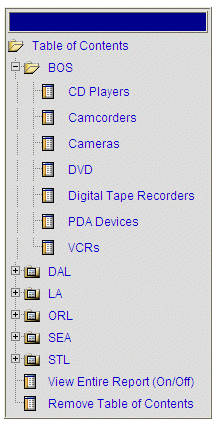
Note: You can move the TOC by clicking the blue area above Table of Contents and then dragging it to another area of the report, or double-click on a desired location in the report.
If you wish to display all available fields (the whole report), click the View Entire Report (On/Off) option.
Tip: You can also customize the look and feel of the TOC object by editing a .css file. It is recommended that you make a backup copy prior to editing.
- If you are working in a self service or Managed Reporting environment from a browser, go to the \ibi\WebFOCUS##\ibi_apps\ibi_html\javaassist\intl\xx directory, where ## is the release of WebFOCUS and xx is the language abbreviation. For English (EN) the .css file name is toc.css. For all other languages the .css file name is xxtoc.css, where xx is the language abbreviation.
Note: If you click Remove Table of Contents and then want to view the TOC again, simply double-click on a desired location in the report.