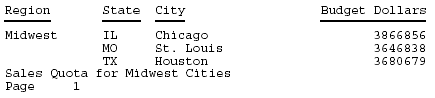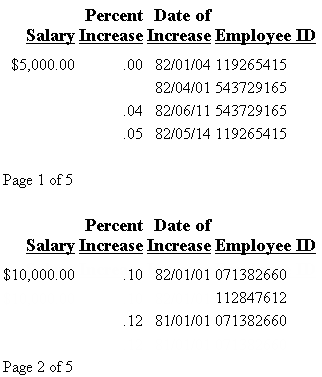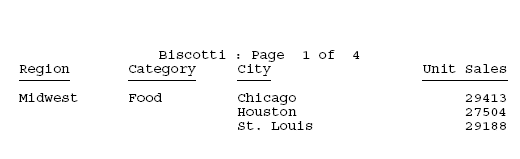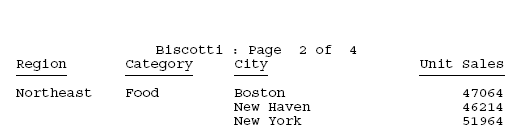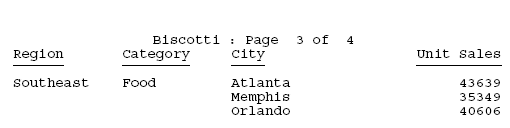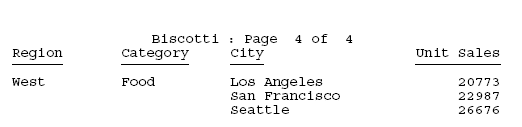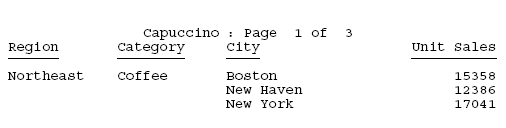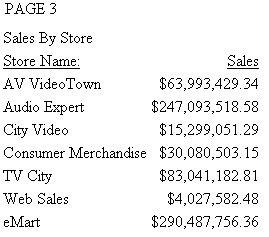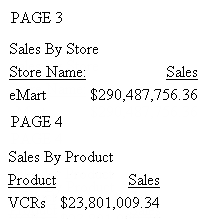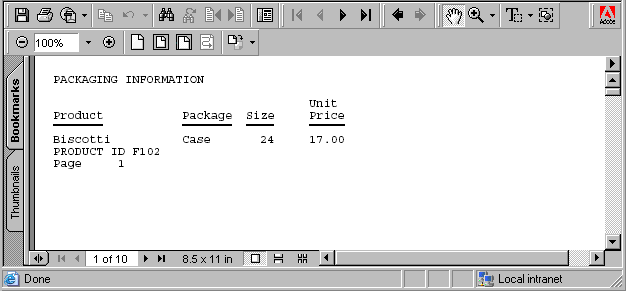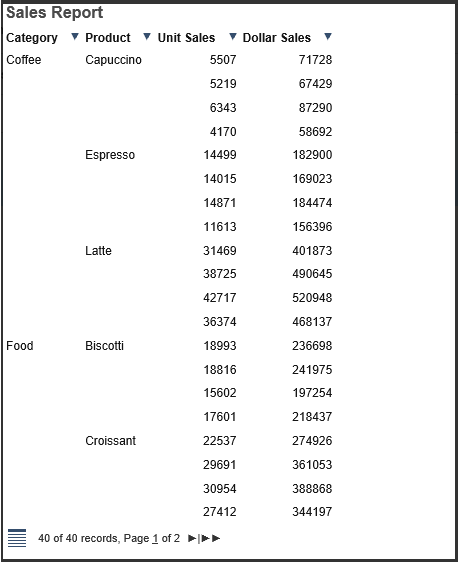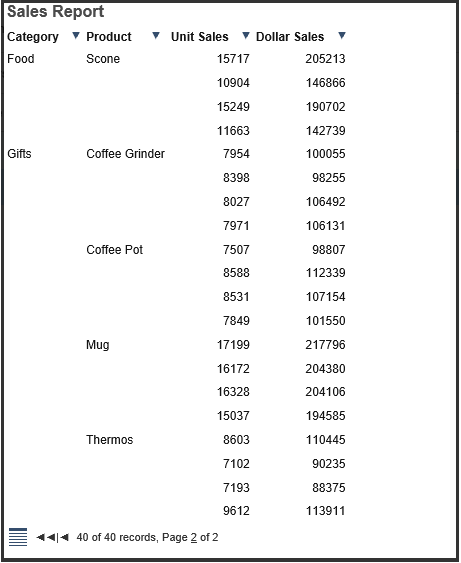For all report requests in a procedure
SET FOCFIRSTPAGE = {n|1|&FOCNEXTPAGE}
For one report request
ON TABLE SET FOCFIRSTPAGE {n|1|&FOCNEXTPAGE}where:
- n
-
Is an integer between 1 and 999999, which is the number assigned
to the first page of the report.
- 1
-
Assigns the number 1 to the first page. 1 is the default value.
- &FOCNEXTPAGE
-
Is a variable whose value is one more than the last page
number of the previous report in a multiple request. The value is
calculated at run time.
Example: Assigning a Page Number to the First Page
This request assigns the number 3 to
the first page of the report.
SET FOCFIRSTPAGE = 3
TABLE FILE CENTORD
HEADING
"Sales By Store"
SUM LINEPRICE AS 'Sales'
BY SNAME
ON TABLE SET STYLE *
TYPE=REPORT, GRID=OFF, $
ENDSTYLE
END
The report is:
Example: Controlling Page Numbers in Consecutive Reports
This procedure contains two report requests.
The second request sets FOCFIRSTPAGE to the value of &FOCNEXTPAGE.
SET FOCFIRSTPAGE = 3
TABLE FILE CENTORD
HEADING
"Sales By Store"
SUM LINEPRICE AS 'Sales'
BY SNAME
WHERE SNAME EQ 'eMart'
ON TABLE SET STYLE *
TYPE=REPORT, GRID=OFF, $
ENDSTYLE
END
-RUN
SET FOCFIRSTPAGE = &FOCNEXTPAGE
TABLE FILE CENTORD
HEADING
"Sales By Product"
SUM LINEPRICE AS 'Sales'
BY PRODCAT AS 'Product'
WHERE PRODCAT EQ 'VCRs'
ON TABLE SET STYLE *
TYPE=REPORT, GRID=OFF, $
ENDSTYLE
END
The first page of the
second report is numbered 4, which is one more than the last page of
the previous report: