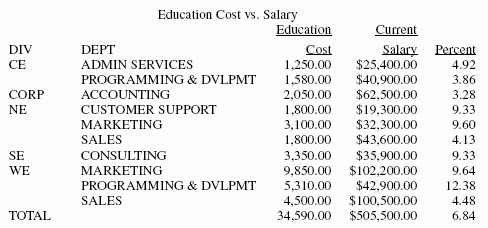The only requirement for reporting is identifying a
data source. Beyond that, the structure of a report request is very
flexible and you only need to include the report elements you want. For
example, you only need to include sorting instructions if you want
your report to be sorted, or selection criteria if you want to report
on a subset of your data.
A report request begins with the TABLE
FILE command and ends with the END command. The commands and phrases
between the beginning and end of a request define the contents and
format of a report. These parts of the request are optional; you
only need to include the commands and phrases that produce the report
functions you want.
The following are the most frequently used options for structuring
a report request.
- Specifying fields and columns. Each
column in your report represents a field. You can specify which
fields you want to display, which fields you want to use to sort
the report, which fields you want to use to select records, and
which data source fields you want to use in creating temporary fields.
Therefore, specifying the fields you want in a report is fundamentally
tied to how you want to use those fields in your report.
- Displaying data. You
can display data in your report by listing all the records for a
field (detailed presentation), or by totaling the records for a
field (summary presentation). You can also perform calculations
and other operations on fields, such as finding the highest value
of a field or calculating the average sum of squares of all the
values of a field, and present the results of the operation in your
report.
- Sorting a report column. Sorting
a report enables you to organize column information. WebFOCUS displays the sort field,
which is the field that controls the sorting order, at the left
of the report if you are sorting vertically, or at the top, if you
are sorting horizontally. Sort fields appear when their values change.
You can also choose not to display sort fields.
You can sort information
vertically, down a column, or horizontally, across a row. You can
also combine vertical sorting and horizontal sorting to create a
simple matrix.
- Selecting records. When
you generate a report, you may not want to include every record.
Selecting records enables you to define a subset of the data source
based on your criteria and then report on that subset. Your selection
criteria can be as simple or complex as you wish.
- Showing subtotals and totals. You
can display column and row totals, grand totals, and section subtotals
in your report.
- Customizing the presentation. A
successful report depends upon the information presented and how
it is presented. A report that identifies related groups of information and
draws attention to important facts will be more effective than one
that simply shows columns of data. For example, you can:
- Give column
titles more meaningful names.
- Control the
display of columns in your report.
- Create headings
and footings for different levels of the report (including each
sort group, each page, and the entire report), and dynamically control
the display of headings and footings based on conditions you set.
- Add fonts,
colors, grids, and images.
- Highlight a
group of related information and separate it from other groups by inserting
blank lines, underlines, and page breaks.
- Creating temporary fields. When
you create a report, you are not limited to the fields that already
exist in the data source. You can create temporary fields, deriving
their values from real data source fields, and include them in your
report.
For details see, Creating
Temporary Fields.
- Joining data sources. You
can join two or more data sources to create a larger integrated
data structure from which you can report in a single request.
For details, see Joining
Data Sources.
- Storing and reusing the results. You
can store your report data as a data source against which you can
make additional queries. This is especially helpful for creating
a subset of your data source and for generating two-step reports.
You can also format the new data source for use by other data processing
tools, such as spreadsheets and word processors.
For details, see Saving
and Reusing Your Report Output.
You can run the request as an ad hoc query or save it as a procedure.
Saving a report request as a procedure enables you to run or edit
it at any time.
Completing a Report Request
To complete a report request, use the END or RUN command.
These commands must be typed on a line by themselves. To discontinue
a report request without executing it, enter the QUIT command.
If you plan to issue consecutive report requests against the
same data source during one session, you have the option of using
the RUN command. RUN keeps the TABLE facility and the data source
active for the duration of the TABLE session. After viewing one
report you do not need to repeat the TABLE command to produce another
report. You terminate the TABLE session by issuing the END command
after the last request.