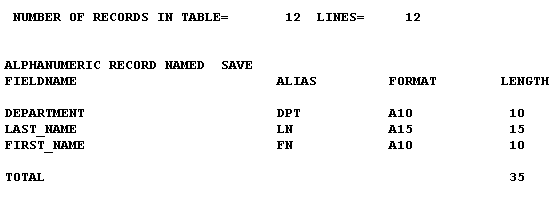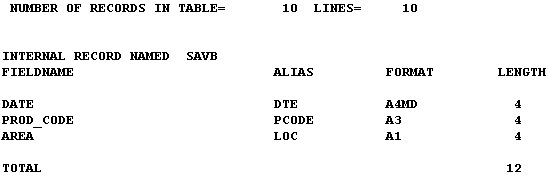Syntax: How to Create a SAVE File
From a report request, use
ON TABLE SAVE [AS filename] [FORMAT fmt] [MISSING {ON|OFF}]or
save_field SAVE [AS filename] [FORMAT fmt] [MISSING {ON|OFF}]where:
- save_field
- Is the name of the last field in the request, excluding BY or ACROSS fields.
- AS filename
- Specifies a name for the SAVE file. If you do not specify a
file name, SAVE is used as the default. Since each subsequent SAVE
command overwrites the previous SAVE file, it is advisable to code
a distinct file name in each request to direct the extracted data
to a separate file, thereby preventing it from being overwritten
by the next SAVE command.
You can also include a path, enclosed in single quotation marks, indicating where to store the SAVE file. For example:
ON TABLE SAVE FILENAME 'install_dir:\dir\filename.ext' FORMAT fmt
- FORMAT fmt
- Specifies the format of the SAVE file. ALPHA is the default
format.
- To display
as or in a webpage:
HTML, HTMTABLE, DHTML
- To use in a
text document:
ALPHA, DOC, PDF, WP, Text
- To use in a
spreadsheet application:
DIF, EXCEL, EXL2K, LOTUS, (WK1), SYLK
- To use in a
database application:
COMMA, COM, COMT
For details about all available formats, see Choosing Output File Formats.
- To display
as or in a webpage:
- MISSING
- Ensures that fields with the MISSING attribute set to ON are carried over into the SAVE file. MISSING OFF is the default attribute. See Handling Records With Missing Field Values.
Example: Creating a SAVE File
The following request extracts data from the EMPLOYEE data source and creates a SAVE file.
TABLE FILE EMPLOYEE PRINT LAST_NAME AND FIRST_NAME BY DEPARTMENT ON TABLE SAVE END
A description of the ALPHA (default SAVE format) file layout appears after the records are retrieved.
The output is: