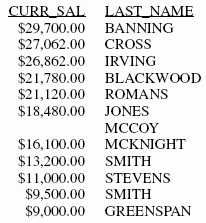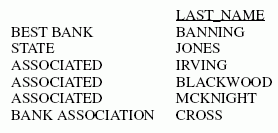Syntax: How to Specify the Sort Order
{BY|ACROSS} {LOWEST|HIGHEST} sortfield where:
- LOWEST
-
Sorts in ascending order, beginning with the lowest value and continuing to the highest value (a-z, A-Z, 0-9 for alphanumeric fields; 0-9 for numeric fields). This option is the default.
- HIGHEST
-
Sorts in descending order, beginning with the highest value and continuing to the lowest value. You can also use TOP as a synonym for HIGHEST.
- sortfield
-
Is the name of the sort field.
Example: Sorting in Ascending Order
The following report request does not specify a particular sorting order, and so, by default, it lists salaries ranging from the lowest to the highest.
TABLE FILE EMPLOYEE PRINT LAST_NAME BY CURR_SAL END
You can specify this same ascending order explicitly by including LOWEST in the sort phrase.
TABLE FILE EMPLOYEE PRINT LAST_NAME BY LOWEST CURR_SAL END
The output is:
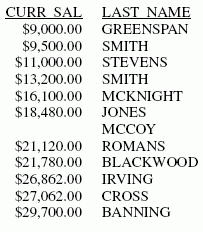
Example: Sorting in Descending Order
The following request lists salaries ranging from the highest to lowest.
TABLE FILE EMPLOYEE PRINT LAST_NAME BY HIGHEST CURR_SAL END
The output is: