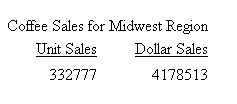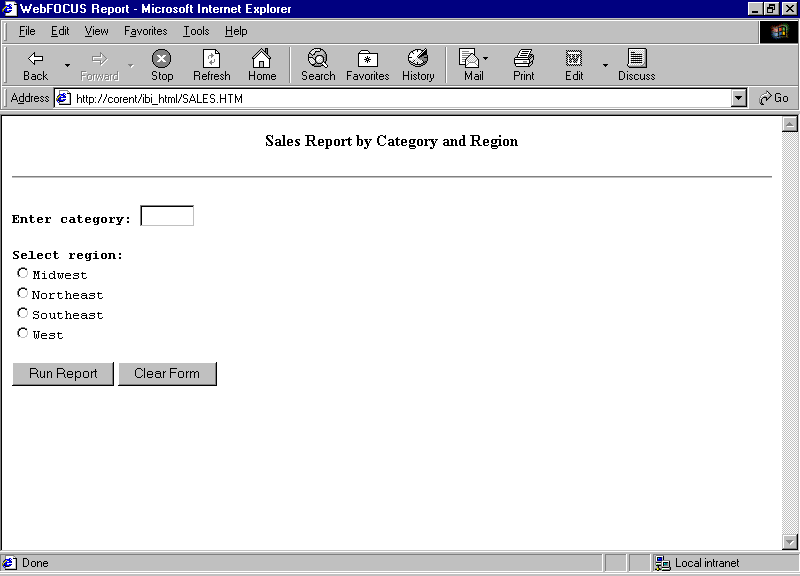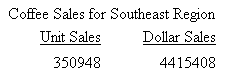Syntax: How to Call the Servlet From a Hyperlink
<A HREF="/alias/WFServlet?IBIF_ex=procedure[&var=value[&var=value]...]">text</A>
where:
- alias
-
Points to the directory in which the WebFOCUS Servlet is located. A web server uses an alias to provide a logical name for a physical directory. The default alias is ibi_apps. It is set during WebFOCUS installation and configuration.
To call the WebFOCUS Servlet on another web server, specify a fully qualified URL, such as:
http://web_server/ibi_apps/WFServlet...
- procedure
-
Is the name of the procedure to run.
- var=value
-
Is a variable and its corresponding value. The call can include both HTTP environment variables and application variables passed to the procedure.
You can pass more than one variable-value pair, but do not include a space between pairs. Use an ampersand (&) as a delimiter to separate each variable-value pair.
If a value contains an embedded blank, substitute a plus sign (+) or the characters %20 for the blank.
- text
-
Is the text on the launch page that serves as the hyperlink that runs the procedure.
Note: The maximum length of the URL can be 4K or 4,096 bytes. There is no limit on the number of the parameters, but their total length cannot exceed 4K.
Example: Calling the Servlet From a Hyperlink
This example creates a launch page with four hyperlinks. Each hyperlink calls the Servlet to pass:
- The name of a procedure to run.
- Two values that the procedure requires.
Note: For information on where to store the files created in this example, see Defining and Allocating WebFOCUS Files.
- Create a procedure
named CSALES. It generates a dynamic report that shows total unit
and dollar sales for a category and region.
Procedure: CSALES.FEX
TABLE FILE GGSALES HEADING "&CATEGORY Sales for &RGN Region" SUM UNITS AND DOLLARS WHERE (CATEGORY EQ '&CATEGORY') AND (REGION EQ '&RGN'); ON TABLE SET PAGE-NUM OFF ON TABLE SET STYLE * TYPE=REPORT, GRID=OFF,$ ENDSTYLE END
- Create a launch page
named CSALES. Each instance of the A HREF code calls the WebFOCUS
Servlet and passes it the name of the procedure, CSALES. Each instance also
passes the value Coffee for CATEGORY, and a value for RGN (Midwest,
Northeast, Southeast, or West). The hyperlinks on the launch page
prompt the user for the region of interest.
Launch Page: CSALES.HTM
<HTML> <HEAD> <TITLE> WebFOCUS Report </TITLE> </HEAD> <BODY> <H4 ALIGN=CENTER>Coffee Sales by Region</H4> <HR> <P><FONT SIZE=+2></FONT><BR> <FONT SIZE=+1>Select a region:</FONT> </P> <UL TYPE=SQUARE> <LI>
<A HREF="/ibi_apps/WFServlet?IBIF_ex=csales&CATEGORY= Coffee&RGN=Midwest">Midwest</A>
<LI>
<A HREF="/ibi_apps/WFServlet?IBIF_ex=csales&CATEGORY= Coffee&RGN=Northeast">Northeast</A>
<LI>
<A HREF="/ibi_apps/WFServlet?IBIF_ex=csales&CATEGORY= Coffee&RGN=Southeast">Southeast</A>
<LI>
<A HREF="/ibi_apps/WFServlet?IBIF_ex=csales&CATEGORY= Coffee&RGN=West">West</A>
</UL> </BODY> </HTML>
- Run the launch page
in your browser. It will look similar to this:
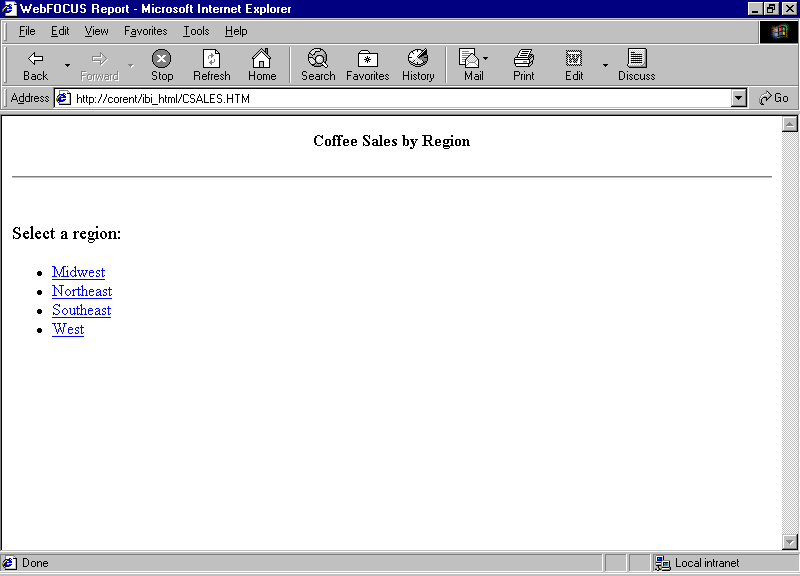
- Click the hyperlink Midwest to
receive the report: