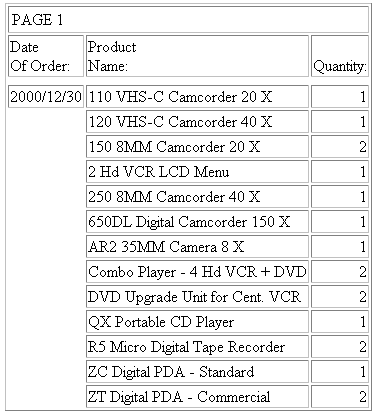Syntax: How to Enable Ad Hoc Reporting
You can add optional attributes to the syntax shown.
<TEXTAREA NAME="IBIF_adhocfex" VALUE="value" ROWS=rows COLS=cols> </TEXTAREA>
where:
- value
-
Is a default request that displays in the text area. To display an empty text area, type:
VALUE=""
- rows
-
Is the number of rows in the text area.
- cols
-
Is the number of columns in the text area.
Example: Enabling Ad Hoc Reporting
Note: For information on where to store the files created in this example, see Defining and Allocating WebFOCUS Files.
- Create a launch page
named ADHOC, which contains a text area that prompts for a report
request. This page must be accessible to the web server.
The sample launch page uses the Servlet.
Launch Page: ADHOC.HTM
<HTML> <HEAD> <TITLE> WebFOCUS Report </TITLE> </HEAD> <BODY> <H4>Enter report request:</H4>
<FORM METHOD="get" ACTION="/ibi_apps/WFServlet"> <P ALIGN=LEFT NOWRAP><PRE> <TEXTAREA NAME="IBIF_adhocfex" VALUE="" ROWS=12 COLS=48 ALIGN=LEFT> </TEXTAREA> </PRE></P> <P> <INPUT NAME="submit" TYPE=SUBMIT VALUE="Run Report"> <INPUT NAME="reset" TYPE=RESET VALUE="Clear Form"> </P> </FORM>
</BODY> </HTML>
- Run the launch page,
which will look similar to this:
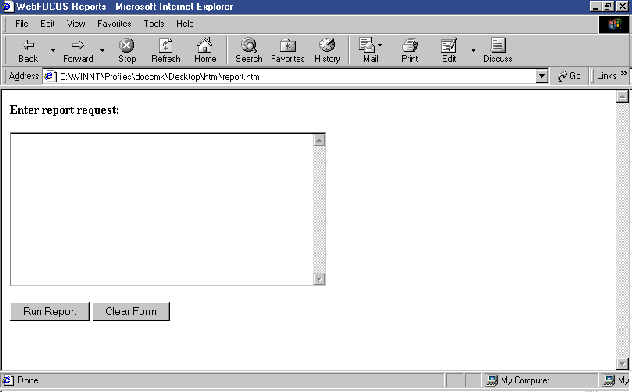
- Enter the following
request in the text area:
TABLE FILE CENTORD SUM QUANTITY BY HIGHEST 1 ORDER_DATE BY PRODNAME END
- Click Run
Report to receive the report.