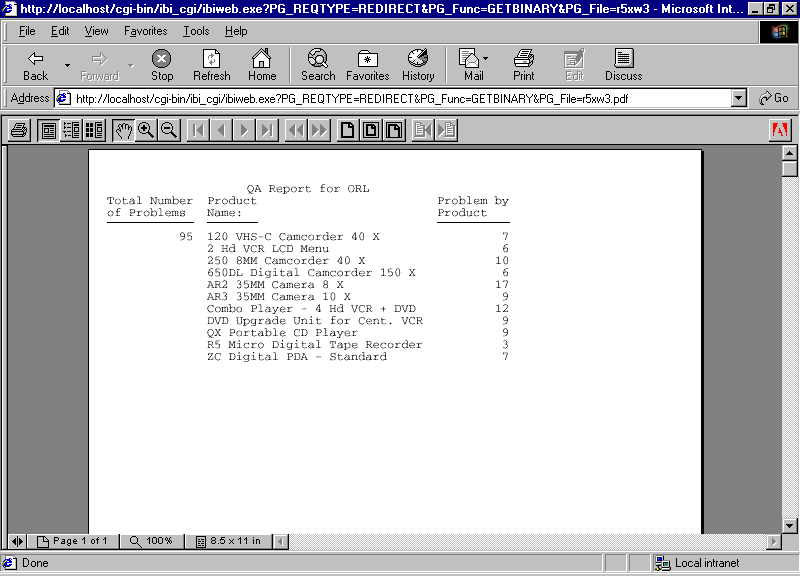Procedure: How to Display a Report in a Helper Application
- Create
a procedure that includes the command
ON TABLE PCHOLD FORMAT fmt
where:
- fmt
-
Is the file format for the data.
For details on formats and complete syntax, see the Creating Reports With TIBCO WebFOCUS® Language manual.
Caution: Keep in mind that a valid format for browser display in a helper application requires a supported MIME type.
- Create a launch page from which a user can run the report.
- Publish the procedure and launch page using App Studio. When you run the launch page, WebFOCUS returns the data to the browser in the format specified. The browser displays it using the appropriate helper application.
Example: Displaying a Report In Excel and Offering a Choice of Display Formats
The following are examples of displaying a report in an Excel spreadsheet and offering a choice of display formats.
Displaying a Report in an Excel 2000 Spreadsheet
The following is an example of displaying a report in an Excel 2000 spreadsheet.
- Create a procedure
named HELPER, which generates a report on product orders:
TABLE FILE GGORDER SUM QUANTITY BY PCD WHERE PCD IS 'B141' OR 'B142' OR 'F101' OR 'F102' ON TABLE PCHOLD FORMAT EXL2K END
- Create a launch page from which a user can run the report.
- Publish the procedure and launch page using App Studio.
- Run the launch
page, and click the link. WebFOCUS returns the data to the browser in
EXL2K format. The browser calls the helper application, Microsoft
Excel 2000, and displays the report:
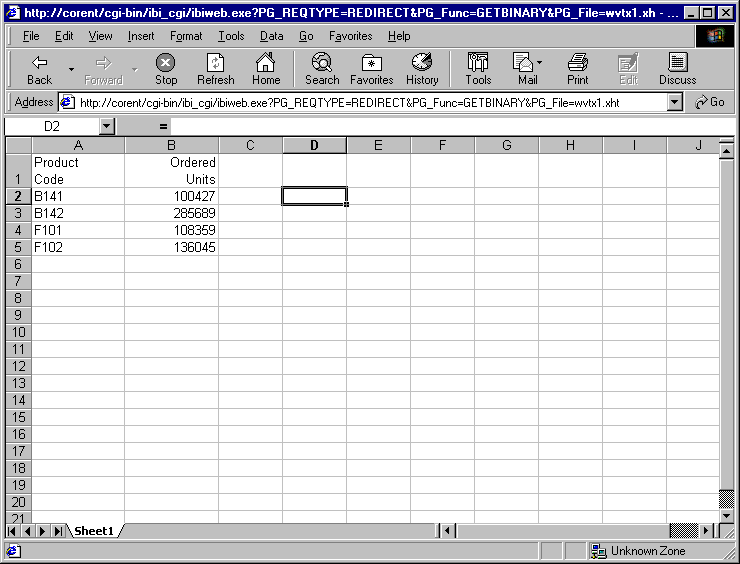
Offering a Choice of Display Formats
The following is an example of offering a choice of display formats.
- Create a procedure
named QASTATUS, which generates a quality assurance report on a
plant (PLANT) of interest, in a format (FMT) of choice:
TABLE FILE CENTQA ON TABLE SET PAGE-NUM OFF SUM CNT.PROBNUM AS 'Total Number,of Problems' SUM CNT.PROBNUM AS 'Problem by,Product' BY PLANT NOPRINT BY PRODNAME WHERE PLANT EQ '&PLANT' HEADING CENTER "QA Report for &PLANT" ON TABLE PCHOLD FORMAT &FMT END
- Create a launch
page from which a user can run the report. The following sample launch
page is named FORMATS. The letter on the left corresponds to the
note explaining the code.
<HTML> <HEAD> <TITLE>Multiple Display Formats</TITLE> </HEAD> <BODY BGCOLOR="#E3E3E3"> <FONT FACE="Arial"> <CENTER> <FONT SIZE="+1">Welcome to the QA Database</FONT> <HR WIDTH="45%" NOSHADE> </CENTER> <FORM ACTION="/ibi_apps/WFServlet" METHOD="get"> <INPUT NAME="IBIF_ex" VALUE="qastatus" TYPE="hidden"> <P> Select a plant to generate a report on product problems: </P> <SELECT NAME="PLANT"> <OPTION>BOS <OPTION>DAL <OPTION>LA <OPTION>ORL <OPTION>SEA <OPTION>STL </SELECT> <P> <HR> a. <TABLE CELLPADDING="2"> <TR> <TD CLASS="LABEL">Select a display format:</TD> <TD><INPUT TYPE="RADIO" NAME="FMT" VALUE="HTML" CHECKED>HTML</TD> <TD><INPUT TYPE="RADIO" NAME="FMT" VALUE="PDF">PDF</TD> <TD><INPUT TYPE="RADIO" NAME="FMT" VALUE="EXL2K">Excel 2000</TD> </TR> </TABLE> <P> <INPUT TYPE="SUBMIT" NAME="SUBMIT" VALUE="Submit"> <INPUT TYPE="RESET" NAME="RESET" VALUE="Reset"> </FORM> </BODY> </HTML>- Radio buttons in a table prompt the user for the format (FMT), and the value is passed to the procedure.
- Publish the procedure and launch page using App Studio.
- Run the launch
page.
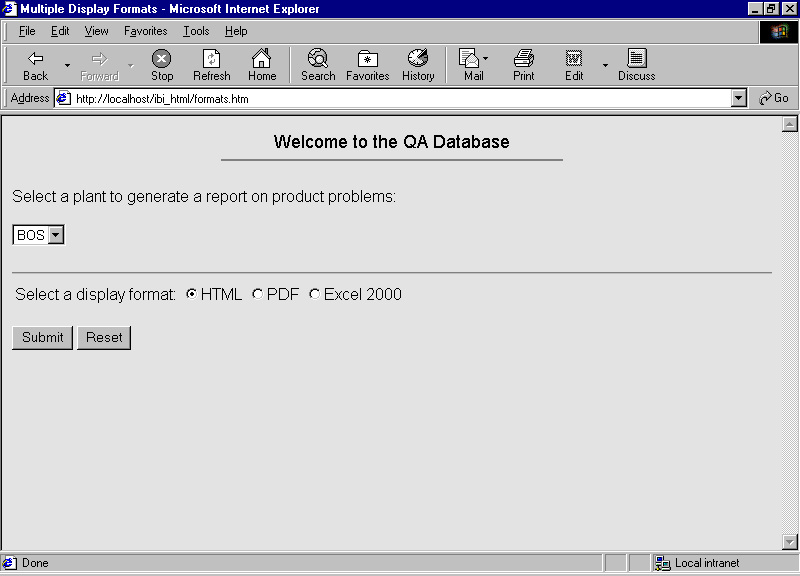
- Select ORL from
the drop-down list. Select PDF for the format.
Click Submit.
WebFOCUS returns the data to the browser in PDF. The browser calls the helper application, Adobe Acrobat Reader, and displays the report: