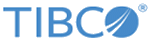List of User Privileges
Select the check boxes to grant specific privileges under each category, or clear the check boxes to remove privileges.
Note: All appliance options are listed in the following tables. However, depending on the appliance selection, you might see only a subset of these options in the navigation menu for your appliance.
- Administrator
- Administrator privileges for all categories
- User Admin
- Only User Admin privileges:
Privilege Option Description Manage User Lets users create, modify, and remove users or roles on the appliance. Manage Administrators Lets users create, modify, remove user accounts with administrator privileges. Replicate User Lets users replicate user accounts on the Management Station appliance to attached remote appliances. - Report Admin
- Only Report Admin privileges:
Privilege Option Description Real-Time Reports Lets users create, modify, remove, and run Real-Time reports. Real-Time Viewer Lets users view, and create filters for viewing, Real-Time or Custom Reports in the Real-Time Viewer. Search Archived Data Lets users search log data captured by the appliance. Also, allows users to Replay archived data from its archived location. Access Custom Reports Lets users access Custom Reports. This option controls the Add/Modify/Delete Custom Reports and the Run/Schedule Custom Reports menus. If you enable/disable this privilege, both Add/Modify/Delete Custom Reports and the Run/Schedule Custom Reports options will be automatically enabled/disabled. Add/Modify/Delete Custom Reports Lets users add, modify, and delete Custom Reports. Run/Schedule Custom Reports Lets users run and schedule Custom Reports. - Config Admin
- Only Config Admin privileges:
Privilege Option Description Manage Devices Lets users add, modify, and remove devices and device groups. Port Configuration (LX, MX only) Lets users add, modify, and remove the port definitions on the appliance. Message Routing Configuration Lets users manage the appliance message routing configuration. Users can add, modify, and remove upstream devices and routing filters. Manage Alerts Lets users add, modify, and remove alerts. Manage Check Point Devices Lets users add, modify, and remove CheckPoint devices. Manage PIX/ASA Codes Lets users manage the categorization of incoming messages based on the PIX/ASA severity. System Configuration Lets users manage system settings for the appliance. Users have full access to configure general settings, remote servers, database table retention values, appliance network settings, time settings, and archive config settings. Firewall Settings Lets users define access rules for TCP or UDP packets accessing the appliance. Backup/Archive Configuration Lets users define the backup configuration for the appliance—NFS, SCP, or SAN on the ST SAN appliance. For ST and LogLogic EVA appliances only, users can define NAS, Centera, and SnapLock settings. View Management Station Status Lets users access the menu if the Management Station is configured. Manage File Transfer Rules Lets users add, modify, and remove file transfer rules for devices. Import/Export Lets users import and export components such as alerts, reports, search filters, and suites Manage Suites Lets users add, modify, remove suites on the appliance. Manage SSL Certificate Lets users manage SSL Certificates for the appliance. Users can manage LogLogic signed certificates, import certificates, and import private keys. Manage Device Types Lets user add, modify, remove, import, and export device types. Manage Tag Catalog/Column Manager Lets users add, modify, and remove Field Tags and Event Types. Also lets users define which columns to hide from the Searches and Reports when the Data Privacy mode is enabled. Manage Message Signatures Lets users create, modify, and remove message signatures Note: If privileges are greyed out, the user might be created on a remote authentication server (Active Directory, RADIUS, or TACACS) and not a user created on the LogLogic LMI appliance. An appliance administrator can modify the privileges of remote users from the page as follows:- To modify privileges for an AD-based user: On the Directory Roles tab, click the role name, and click the Privileges tab.
- To modify privileges for RADIUS or TACACS users: Click the RemoteUserTemplate template and click the Privileges tab.
Copyright © Cloud Software Group, Inc. All rights reserved.