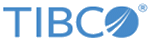Installing LogLogic EVA
Prerequisites
- Ensure that you are using the supported version of any one of the following fully-functional VMware products:
- Download the LogLogic EVA archive TIB_logeva_<version>_ova.zip and extract its contents. The archive includes the following files:
- The
.ova files in the package are unsigned and do not contain a certificate issued by TIBCO. These files can be validated using GNU Privacy Guard (GPG) 'detached signature', which is included in the package, by running the following commands:
- Locate the file TIB_logeva_<version>.asc.
- Import the public key by running the following command:
gpg --import TIB_logeva_<version>.asc
- Validate the
.ova file by running the following command:
gpg --verify TIB_logeva_<version>.ova.sig TIB_logeva_<version>.ova
gpg: Signature made Mon 14 May 2018 05:10:23 PM EDT using RSA key ID 0AD43131 gpg: Good signature from "TIBCO LogLogic Support <support@tibco.com>" gpg: WARNING: This key is not certified with a trusted signature! gpg: There is no indication that the signature belongs to the owner. Primary key fingerprint: DA6A 5640 4480 F326 0C9F 24FC DC39 7F08 0AD4 3131
The actual output might vary depending on the signature of the .ova file.
Procedure
Follow the instructions provided by your VMware software to import the .ova file. Browse to select the file you downloaded.
- Deploying multiple TIBCO LogLogic® Enterprise Virtual Appliance instances
- When you deploy multiple TIBCO LogLogic® Enterprise Virtual Appliance instances using the same .ova file, a unique SNMP community string is configured for each instance that you deployed. This string is displayed in the field. Before starting the upgrade to version 6.2.1 or later, you must change the default value (public) of the Inbound Polling Community String field to any other string.
- Deploying in an VMware ESXi 6.5 update 2 setup
- In a VMware ESXi 6.5 update 2 setup, if you are deploying
LogLogic EVA using the GUI, an error message might be displayed mentioning that a disk (the
.vmdk file) could not be found. In this scenario, you can perform one of the following:
- Use the ovftool to deploy LogLogic EVA.
- To upload LogLogic EVA using the GUI, update the VMware ESXi server to Embedded Host Client version 1.32.0 and above. You can download the update from https://labs.vmware.com/flings/esxi-embedded-host-client.
Copyright © Cloud Software Group, Inc. All rights reserved.