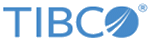What's New in This Release
This topic lists new features and changes in functionality in TIBCO LogLogic® Log Management Intelligence and TIBCO LogLogic® Enterprise Virtual Appliance version 6.3.0 as compared to the earlier release.
For other information such as migration, closed issues, and known issues, see TIBCO LogLogic® Log Management Intelligence 6.3.0 Release Notes.
New Features
New features for the following components and functionalities have been introduced in this release:
- Advanced Features
-
- Monitoring Console: Starting from version 6.3.0 of LogLogic LMI, the TIBCO Hawk® Console is available in LogLogic LMI as the Monitoring Console. Using the Monitoring Console you can monitor the applications and operating systems and define actions for the predefined conditions. For more information, see Monitoring Console in the TIBCO LogLogic® Log Management Intelligence User Guide.
- From the page, you can enable or disable the Advanced Aggregation and Monitoring Console features separately.
- Advanced Search
- The Advanced Search section has a new look. The Filters section is now in the left pane. The Messages, Timeline Charts, and Highlight modes can be enabled or disabled using sliders. A notifications section summarizes warning notifications. For more information, see
Advanced Search in the
TIBCO LogLogic® Log Management Intelligence
User Guide.
- Distributed Advanced Search Queries: You can run Advanced Search queries on a Management Station and specify a list of Remote Appliances to which the query should be distributed. The query is run on all appliances specified, and the combined search results are displayed on the Management Station. For more information, see Distributed Queries in Advanced Search in the TIBCO LogLogic® Log Management Intelligence User Guide.
- DISTINCT statement: You can use the DISTINCT statement in Advanced Search queries to fetch distinct values of data in the search results. The statement can be used in SQL, EQL, and ECL queries. For more information, see FILTER Statement in the TIBCO LogLogic® Log Management Intelligence User Guide.
- Log source picker: You can use data model names in an Advanced Search query or select log sources from the log source picker to generate a query that includes the selected sources. For more information, see Log Source Picker in the TIBCO LogLogic® Log Management Intelligence User Guide.
- Scheduled queries
- You can run scheduled queries immediately by clicking the Run Now button on the Edit Scheduled Query page.
- You can choose to send search results as email attachments in PDF, HTML, or CSV format. Earlier search results could be sent only as CSV file attachments.
- A new infrastructure query has been provided to view the status of correlation alerts. For more information, see Correlation Alert SLA Status in the TIBCO LogLogic® Log Management Intelligence User Guide.
- NOT IN function: You can use the NOT IN function in EQL and SQL queries in Advanced Search.
- Advanced Dashboards
- The Advanced Dashboards section has a new look. The dashboards are now displayed in groups. Other than the built-in groups, you can create your own groups and subgroups of dashboards. For detailed information, see
Advanced Dashboards in the
TIBCO LogLogic® Log Management Intelligence
User Guide.
- The following functionality enhancements have been introduced in widgets:
- Widgets can now be moved or copied to other dashboards.
- Loading widget data: Earlier, if a query was incorrect, the widget took a long time to display data. Starting with this release, you can stop loading data on the widget and return to the widget settings to verify the query, columns, and so on.
- In a Number widget, the background color changes to green, yellow, or red based on value of the threshold field.
- New widgets: The following new built-in widgets have been introduced on the
dashboard.
- stDataFile, indexFiles, metaIndexFiles - Sizes in MB
- Remote Storage
- Forwarder Rules
- File Transfer Rules
- IO Statistics
- Estimated time to reach maximum disk usage
- Status of LogLogic LMI engines
- The following new widget types have been introduced:
New widget types Widget type Description For more information, see... Bubble chart Displays data as a bubble chart or a scatter plot. Bubble Chart in the TIBCO LogLogic® Log Management Intelligence User Guide Gauge widget: New types of gauges Displays the data as needle, wheel, or solid. Previously, only the needle type was displayed. Gauge Widget in the TIBCO LogLogic® Log Management Intelligence User Guide
- The following functionality enhancements have been introduced in widgets:
- Backup and archiving
-
- File System Support for Archiving Data: In addition to EXT2 and EXT3, you can use XFS and EXT4 file systems on SAN devices for archiving data. For more information about archiving, see Archiving of Log Data in the TIBCO LogLogic® Log Management Intelligence Administration Guide.
- You can now backup and archive to Amazon S3 buckets. For more information, see Backup Methods in the TIBCO LogLogic® Log Management Intelligence Administration Guide.
- Security
-
- Malicious attacks can be prevented by enabling the CSRF guard property. For more information, see Cross-site Request Forgery in the TIBCO LogLogic® Log Management Intelligence User Guide.
- Security can be enhanced by enabling two-factor authentication. For more information, see Security Settings in the TIBCO LogLogic® Log Management Intelligence Administration Guide.
- You can choose to have emails sent to an SMTP server using the TLSv1 protocol. For more information, see Configuring SMTP in the TIBCO LogLogic® Log Management Intelligence Administration Guide.
- Federal Information Processing Standard (FIPS) libraries are preinstalled in LogLogic LMI. You can now enable or disable the FIPS mode on your LogLogic LMI appliance. Enabling the FIPS mode ensures that FIPS-compliant libraries are used during secure communication. For more information, see the TIBCO LogLogic® Log Management Intelligence Administration Guide.
- Trigger Groups and Synchronization
- In addition to the
system group, which is built in, you can also create your own trigger groups. Updates to the trigger settings take effect only after synchronization. Earlier, clicking the
Sync triggers icon
 on the
Triggers tab synchronized all triggers in the system. Starting from this release, you can select the trigger groups to be synchronized. For more information, see
Manage Triggers in the
TIBCO LogLogic® Log Management Intelligence
User Guide.
on the
Triggers tab synchronized all triggers in the system. Starting from this release, you can select the trigger groups to be synchronized. For more information, see
Manage Triggers in the
TIBCO LogLogic® Log Management Intelligence
User Guide.
- Jumbo messages
-
- An administrator can configure the maximum message length of jumbo messages within the limit of message length that can be processed in LogLogic LMI.
- Jumbo messages from Check Point interfaces can now be processed in LogLogic LMI.
- Purging Stale Devices
- An option has been added on the tab to purge stale Syslog devices after a specified number of days, based on the last time data was received from those devices. By default, the feature is disabled. For more information, see Purge Stale Devices in the TIBCO LogLogic® Log Management Intelligence Administration Guide.
- Health check
- The health check script now also verifies that the correct hot fix version is installed on the appliance. For a complete list of items that the health check script verifies, see Health Check Items in the TIBCO LogLogic® Log Management Intelligence Configuration and Upgrade Guide.
- Aggregation
- You can now create an aggregation rule on a Management Station and distribute it to a specified list of Remote Appliances. When you run an optimized GROUP BY query on the Management Station using the distributed aggregation rule, the query is run on all appliances specified in the aggregation rule, and the combined search results are displayed on the Management Station. For more information, see
Distributed Aggregation Rules in the
TIBCO LogLogic® Log Management Intelligence
User Guide.
- When you add an aggregation rule from the
page:
- In the new Compute aggregation for field, you can specify the time when the aggregation computing must start. A one-time calculation of aggregation happens on the data that was already collected prior to the creation of the aggregation rule.
- In the new Maximum Aggregated Data Storage Size in MB field, you can specify the maximum storage size of aggregated data based on the storage availability in your setup.
- When you add an aggregation rule from the
page:
- Alerts
-
- New System Alerts: The following alerts have been added to the preconfigured system alerts: For more information, see Preconfigured System Alerts in the TIBCO LogLogic® Log Management Intelligence User Guide.
- Notifications for Advanced Alerts: In addition to email or syslog notifications for Advanced Alerts, you can now set an SNMP alert notification. For more information, see Manage Triggers in the TIBCO LogLogic® Log Management Intelligence User Guide.
- Other enhancements
-
- SNMP Traps: You can now choose to have the SNMP trap cleared after the issue is resolved. You can select the Issue SNMP Trap Clear check box on the tab for the required alert rule. For more information, see Adding a New Alert Rule in the TIBCO LogLogic® Log Management Intelligence User Guide.
- Socket timeout: The JDBC read timeout values for the Oracle Audit Database collector can be modified if required.
- New parsers: Now you can use JSON and XML parsers to parse log data. For more information about these parsers, see Data Models in the TIBCO LogLogic® Log Management Intelligence User Guide.
- REST API is now available for creating correlation rules. For more information, see REST API Support for Correlation Rules and Triggers in the TIBCO LogLogic® Log Management Intelligence User Guide.
- A new data type, DURATION, is introduced for sorting, parsing, and formatting timestamps. For more information about scheduling queries, see Supported Data Types in the TIBCO LogLogic® Log Management Intelligence User Guide.
- ROUND function: A new math function has been added in the EQL predefined functions. The ROUND function returns the FLOAT value of the numeric argument rounded to the number of decimal places specified by an integer. For more information, see Predefined Functions in the TIBCO LogLogic® Log Management Intelligence User Guide.
- ULDP library: Implementation of the ULDP library is available in Python version 3.6
- The llversion command displays versions of all components of LogLogic LMI. For more information, see TIBCO LogLogic® Log Management Intelligence Administration Guide.
- New Documentation
-
- Security Guidelines: A new guide that describes the security guidelines for various components of LogLogic LMI has been added in this release. It is available only in PDF format. See TIBCO LogLogic® Log Management Intelligence Security Guidelines.
- LogLogic Glossary: A list of glossary items has been added in the LogLogic LMI documentation in this release. Glossary is available only in HTML format. See TIBCO LogLogic® Log Management Intelligence Glossary.
Changes in Functionality
This section lists changes in functionality since the last major release of this product.
- Port Assignments
- The port number range used by engine_stunnel for forwarding logs to downstream appliances when authentication and encryption are enabled has been changed to 7000-8000. Earlier, this range was 6000-7000. For a complete list of port assignments, see Port Assignments in the TIBCO LogLogic® Log Management Intelligence Administration Guide.
- Firewall
- If the firewall is enabled on the appliance, you can add your own ports by running the system firewall command. The rules take effect immediately after running the command. The command can also be used for adding custom ports to the available port list, and can then be used to create firewall rules using the GUI.
- Data encryption
-
- The
dm-crypt and
gocrypt encryption systems are used instead of
eCryptfs to encrypt data stored in the appliance.
dm-crypt is used for encrypting local storage, and gocrypt for remote file storage.
For more information, see Data Encryption in the TIBCO LogLogic® Log Management Intelligence Administration Guide. - The data vault feature is not supported in an Amazon AWS environment. Use encrypted volumes such as Amazon EBS or Amazon S3 instead.
- The
dm-crypt and
gocrypt encryption systems are used instead of
eCryptfs to encrypt data stored in the appliance.
- Network Adapter
- To support 10g Ethernet with LogLogic EVA, the default type of the field has been changed from E1000 to VMXNET3.
- VMware versions
- Minimum supported VMware version has changed to ESXi5.5 and VMware Workstation 10.x. For a complete list of the supported VMware products, see Installing LogLogic EVA in the TIBCO LogLogic® Log Management Intelligence Enterprise Virtual Appliance Quick Start Guide.
- system Command
- By default, the
system keycopy command now copies the RSA public key to the target server. To copy the DSA public key instead, use the
dsa option while running the command:
system keycopy dsa
Previously, the command copied the DSA public key by default. For more information about the system command, see system Command in the TIBCO LogLogic® Log Management Intelligence Administration Guide. - Key-Value Parser
- When adding a data model with a key-value parser, you can specify a list of columns to be parsed in the new field Predefined Columns. If specified, the key-value parser parses only the specified columns from logs. This field is useful when column names include special characters such as a space. For more information, see Parsers and Field Description in the TIBCO LogLogic® Log Management Intelligence User Guide.
- Advanced Search
- The maximum number of results displayed on the Result tab by default has been increased from 10,000 to 100,000.
- Advanced Features
- Advanced Aggregation is disabled by default. If required, an administrator can enable it when the Advanced Features are also enabled.
- GUI elements
-
. The following GUI elements in have been renamed: Before version 6.3.0 Starting from version 6.3.0 Rule Management menu Rules menu Enrichment List page Enrichment Lists page . The following GUI elements on the tab have been moved to another section or renamed. Before version 6.3.0 Starting from version 6.3.0 Section name Field name Section name Field name General SNMP Community String SNMP Settings Inbound Polling Community String General Enable Advanced Features Advanced Feature Settings Advanced Features General Enable Monthly Index Advanced Feature Settings Monthly Index General Enable SNMP Daemon SNMP Settings SNMP Daemon General Enable SSH Daemon at Startup General SSH Daemon at Startup General Enable Full Text Indexing General Full Text Indexing General Enable Parsing General Log parsing for reports General Enable UI Verbose Logging General UI Verbose Logging General Enable Manage Device General Manage Device General Enable Accept Detail General Accept Detail N/A Syslog UDP Port Syslog Port Settings Syslog UDP Port N/A Multi Line Log Delimiter General Multiline Delimiter N/A Max. Widgets in My Dashboard General Max. Widgets in My Dashboard Data Privacy Options N/A Data Privacy Settings N/A Index Search Options N/A Index Search Settings N/A Index Search Options Monthly Index Load Divisor Advanced Feature Settings Monthly Index Load Divisor SNMP Trap Sink Community String SNMP Trap Sink Settings Outbound Traps Community String
Copyright © Cloud Software Group, Inc. All rights reserved.