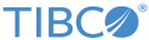Configuring a Hawk domain
You can register and configure multiple Hawk domains within LogLogic LMI. The Monitoring Console connects to Hawk domains using TCP.
In addition to the default lmi_domain, you can configure and register other external domains in LogLogic LMI and external Hawk agents can connect to the domains.
If you have deployed LogLogic EVA on a Docker host, you must use the proxy domain type to connect to existing Hawk domains.
| Domain type | Description |
|---|---|
| regular | An external Hawk domain (created outside of
LogLogic LMI), to be connected over TCP.
Provide a domain name and its TCP transport details. |
| proxy | An external Hawk domain (created outside of the
LogLogic LMI), to be connected using the proxy method.
Provide a domain name, URL, and login credentials. |
| LMI Domain | An internal domain, provided as a built-in, ready-to-use domain.
External agents can connect securely to this domain using the Self/Cluster Manager Host:Port field. |
| New Domain | An internal domain, similar to the built-in LMI Domain
External agents can connect securely to this domain using the Self/Cluster Manager Host:Port field. |
Procedure
What to do next
For information about how to connect Hawk agents to the Hawk domain, see TIBCO Hawk documentation.