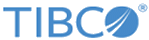| State
|
Filter work items by their current state: All, Open, Closed, Cancelled, or Timed Out.
|
| Type
|
Filter work items by type: All, Action Items, and Notifications.
|
| Document Type
|
Filter work items by Document Type, such as Mass Update, Record Edit, and Upload/Import.
|
| Action
|
Filter work items by the Action performed, such as Import Records, Import Sub-Workflow, MassUpdateAdvanced, MassUpdateBasic, Record Add, Record Delete, Record Modify, and Record Restore.
|
| Event ID
|
Filter work items by entering the exact event ID.
|
| Repository
|
Filter work items by repository. It displays the list of repositories to which you have access (at least LIST access). Work items can be searched for a specific repository.
|
| Datapool
(GDSN Only)
|
Filter work items by datapool.
|
| Keyword
|
Filter work items based on keywords.
To search on the basis of keyword, you must add the Keyword# parameter in the required workflow under the CreateWorkItem activity. For more information, refer to "CreateWorkItem Parameters" table in
TIBCO MDM Workflow Reference.
|
| Backend System
|
Filter work items by the backend system. The backend system is used for synchronization.
|
| Record Attribute
|
Filter work items based on the values of record attributes. For example, to search
SecurityID - 00049822430355, you can either enter the entire
SecurityID, or enter its partial value (00049822) to get the work items.
Attention: Prior to the release 9.1.0, to search work items based on the record attributes, you would specify the record attributes in the
RecordAttributeName parameter in the CreateWorkItem activity. However, with the release 9.1.0 or later, if you select
Searchable and
Display in Record List
options while creating attributes, the record attributes are associated with work items and available for search.
Select the record attribute from the drop-down list.
|
| Custom Attribute
|
Filter work items based on custom attributes, that is, user-defined attributes.
|
| Sort by Record Attribute
|
Sorts the work items based on the record attribute.
Attention: Prior to the release 9.1.0, to sort work items based on the record attributes, you would specify the record attributes in the
RecordAttributeName parameter in the CreateWorkItem activity. However, with the release 9.1.0 or later, if you select
Searchable and
Display in Record List
options while creating attributes, the record attributes are associated with work items and available for sort.
Select the record attribute from the drop-down list.
Tip: If you want to sort the list in the descending order of the record attribute, check the
Descending
check box.
|
| Intent
|
Filter work items based on the intent that is added during work item activity such as Edit, Approval, Correction, or Conflict Resolution.
|
| Closed By
|
Filter closed work items based on the selected user. A list of work items closed by the selected user is displayed.
|
| Result
|
Filter work items based on the approval result. For example: Accept or Reject.
|
| Activity Name
|
Filter work items based on the workflow activity name.
|
| User
|
Filter work items based on the selected user. A list of work items created by the selected user is displayed.
Note: The User option is available only for the Administrator role.
|
| From Date / To Date
|
Filter work items created within a certain period of time. It is not mandatory to specify both the start and end dates of a period that you are tracking. You can specify either one of them.
|
| Search
|
Click the
Search button after you enter your search criteria to generate a list of work items matching your criteria. If you want to change the search criteria, click the
Clear button to reset the criteria.
|
| Clear
|
Clears the search.
|
| Close
|
Click the
Close button to go back to the Inbox UI screen.
|
| View All
|
Displays all the work items according to the search criteria specified.
|
| Close All Notifications
|
Closes all notifications from all pages in the specified search criteria. This option appears only when Notification type work items in the "open" state are found. By default, a maximum of 200 notifications can be closed. The maximum number of notifications to be closed can be configured by changing the value of the Maximum Number of Notifications to be Closed at once property in the Configurator (InitialConfig >
UI Settings).
|