Configuring SSL in MFT Shared Connection
After configuring SSL on the TIBCO EMS server, configure SSL in the MFT Shared Connection shared resource.
See Creating MFT Shared Connection for details about how to create an MFT Shared Connection shared resource.
Procedure
Copyright © Cloud Software Group, Inc. All Rights Reserved.