Request Internet Server Transfer
The Request Internet Server Transfer activity sends an Internet server request to a queue, and then TIBCO Managed File Transfer Command Center retrieves the request message from the queue.
General
The General tab of the Request Internet Server Transfer activity contains the following fields:
| Field | Module Properties? | Description |
|---|---|---|
| Name | No | The name to be displayed as the label for the activity in a process. |
| MFT Connection | Yes | The MFT Shared Connection shared resource used to build connection between the plug-in and the JMS server.
Click
For details about how to create an MFT Shared Connection shared resource, see Creating MFT Shared Connection. |
| Internet Server Name | No | The Internet server where a file transfer request is initiated.
Click Get Server to select a server in the Pick Server Name dialog. Or type a server name or part of the server name in SQL format as the search criteria. SQL wildcards are accepted, for example, % wildcard represents one or more characters. A maximum of 100 servers can be retrieved from TIBCO Managed File Transfer Command Center at a time. If more than 100 servers match the search criteria, an error occurs and you must refine your search criteria to retrieve the server again. The value in this field can be used as the search criteria to retrieve the transfer definition. If you do not provide any criteria in this field, the plug-in retrieves all of the defined servers. |
| Definition Desc | Yes | The description of the definition.
You can use this description as search criteria to retrieve the transfer definition in the Definition Alias Name field. SQL wildcards are accepted, for example, % wildcard represents one or more characters. |
| Definition Alias Name | No | A unique transfer definition.
Click Get Alias Name to select an alias from the Pick Alias Name dialog. Or enter a server name or part of the server name in SQL format as the search criteria. SQL wildcards are accepted, for example, % wildcard which represents one or more characters. A maximum of 100 definition aliases can be retrieved from TIBCO Managed File Transfer Command Center at a time. If more than 100 results match the search criteria, an error occurs and you must refine your search criteria to get the definition alias. The value in the Definition Desc field can be used as the search criteria to retrieve the definition. If you do not provide any criteria in this field, the plug-in retrieves all of the definition aliases. |
| Check Transfer Status | Yes | Select or clear the check box to specify whether or not you want to retrieve the transfer status from TIBCO Managed File Transfer Command Center.
If you select this check box, TIBCO Managed File Transfer Command Center sends back a detailed transfer status message. Otherwise, no status message is sent back. This check box is selected by default.
|
| Activity Timeout (second) | No | Specify how long (in seconds) the plug-in waits for a submission response from TIBCO Managed File Transfer Command Center.
The valid range is 1 to 3600. The default value is 30. If no message is returned before timing out, a timeout exception occurs. |
| Refresh Management | Yes | Select or clear the check box to specify whether or not you want to refresh the configuration and management related information defined in TIBCO Managed File Transfer Command Center.
If you select this check box, the plug-in requests the management messages for the activity. Otherwise, the plug-in uses the cached management information. |
Input
The following is the input of the Request Internet Server Transfer activity:
For information about mapping and transforming input data, see TIBCO ActiveMatrix BusinessWorks Application Development.
Output
The following is the output of the Request Internet Server Transfer activity:
| Output Item | Data Type | Description |
|---|---|---|
| JMSCorrelationID | String | The message ID of an original request message.
This ID is used to link a response message with its related request message. |
| JMSType | String | The message type used to distinguish between the messages stored in the same JMS queue. |
| JMSDestination | String | The destination where a message is sent. |
| ResponseType | String | The response type. The value is always TransferImmediate. |
| ReturnCode | String | The numeric code returned by TIBCO Managed File Transfer Command Center.
A value of 0 indicates that the command was executed successfully. A non-zero value usually indicates termination of the command due to an error. See Return Codes for more details. |
| NumRecords | Integer | The number of audit records in the body of message. The value is always 1. |
| Message | String | A detailed transfer submission message or an error message. |
| SubmitStatus | String | The transfer status, for example, Submit Success. |
| CheckTransferStatus | String | A value of No indicates that the transfer status is not retrieved. |
| InitiatorTransactionID | String | The unique ID indicating that a request was submitted successfully. |
Fault
The Fault tab lists exceptions that are thrown by the Request Internet Server Transfer activity:
| Exception | Thrown when... |
|---|---|
| MFTConnectionException | The plug-in fails to connect to the JMS server or TIBCO Managed File Transfer Command Center. |
| MFTSendException | The plug-in fails to send a file transfer request. |
| MFTReceiveException | The plug-in fails to receive a submission response. |
| MFTValidationException | A request message does not match the predefined request schema. |
 to select an MFT Shared Connection shared resource. If no matching MFT Shared Connection shared resources are available, click
to select an MFT Shared Connection shared resource. If no matching MFT Shared Connection shared resources are available, click