MFT Shared Connection
Use the MFT Shared Connection shared resource to build connection between the plug-in and the JMS server. It can be reused by different activities and processes.
MFT Shared Connection Configuration
The MFT Shared Connection Configuration panel contains the following fields:
| Field | Module Property? | Description |
|---|---|---|
| JMS User | Yes | The user name used to log on to the JMS server. |
| JMS Password | Yes | The password used to log on to the JMS server. |
| JNDI Context Factory | Yes | The initial context factory class for accessing JNDI (Java Naming and Directory Interface).
The default option is com.tibco.tibjms.naming.TibjmsInitialContextFactory. |
| JNDI Context URL | Yes | The URL of the JMS service provider.
The general format is protocol://hostname:port. |
| Topic Connection Factory | Yes | The topic connection factory used to create a topic connection with a JMS provider.
The default value is TopicConnectionFactory. |
| Queue Connection Factory | Yes | The queue connection factory used to create a queue connection with a JMS provider.
The default value is QueueConnectionFactory. |
| Auto-gen Client ID | Yes |
Select or clear this check box to specify whether or not you want the client ID for the connection to be automatically generated. The format of an automatically generated client ID is: BW - appDomain - appSpace - appNode - moduleName - resourceName - domain If this check box is not selected, then the value in the Client ID field is used for the connection. |
| Client ID | Yes | The client ID for the connection. The format of a manually entered client ID is:
BW - appDomain - appSpace - appNode - moduleName - resourceName - domain - ClientID, where Client ID is the one you specify. See the TIBCO Enterprise Message Service documentation for more information about client ID. |
| Use SSL | Yes | Select or clear the check box to specify whether or not you want to use SSL (Secure Sockets Layer) for connection to the JMS server.
For information about how to configure SSL, see Configuring SSL. |
| Trusted Certs Location | No | This field is enabled only when the
Use SSL check box is selected.
Click Add to locate the certificates used to verify the identities of servers and clients. You must add the certificates one by one. |
| Command Center User | Yes | The user name used to log on to TIBCO Managed File Transfer Command Center. |
| Command Center Password | Yes | The password used to log on to TIBCO Managed File Transfer Command Center. |
| Management Queue Name | Yes | The predefined JMS queue used to store the configuration and management related messages defined in TIBCO Managed File Transfer Command Center. |
| Management Request Timeout(Sec) | No | Specify how long (in seconds) the plug-in waits for a management reply message.
An error occurs if no management reply message is sent back from TIBCO Managed File Transfer Command Center during this time. The default value is 30. A value of 0 indicates that the request never times out. TIBCO recommends that this value be set to no less than 10 seconds. |
Click Test Connection to test whether or not the specified configuration fields result in valid connections to the JMS server and TIBCO Managed File Transfer Command Center.