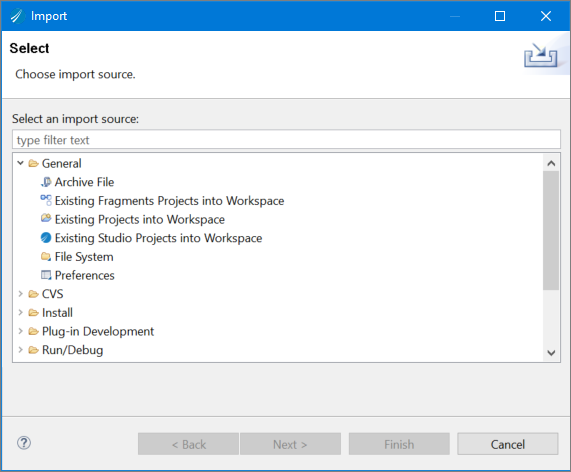Importing an Existing Project into Workspace
To import existing projects into workspace from TIBCO Business Studio™ for BusinessWorks™, follow these steps.
Procedure
- Navigate to File and click Import....
- Select the Existing Studio Projects into Workspace option available under General category. Or type the source name text as Existing Studio Projects into Workspace in the Select an import source: input field.
-
Click the
Next button.
The Import wizard displays the Import Projects page.
- Select the Select root directory: option to select the path of the directory, where the required project is stored.
-
Click the
Browse button next to the
Select root directory input field. Or copy and paste the path of the required project directory in the
Select root directory: input field.
Browse For Folder wizard is displayed.
- Navigate to the required directory, where the required project is stored.
-
Click the
Ok button on the
Browse For Folder wizard.
The projects available under the selected directory are displayed in the Projects area of the Import Projects wizard.
- Select the required project(s) to import.
- Select the Copy projects into workspace option.
-
Click
Finish.
The green color status bar indicates the status of the import process and imported projects are displayed in the Project Explorer pane.Note:
- You can also import the projects by right-clicking in the
Project Explorer and navigating to
Import > Existing Studio Projects into Workspace. In this way of importing a project, the
Import wizard is displayed with the
Import Projects page, and the
Select page is skipped.
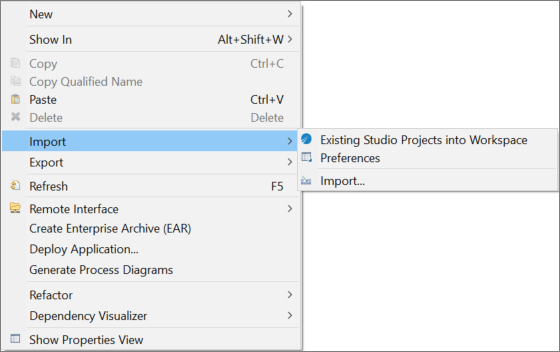
- The import functionality is also available from the command line interface. For more information, see Using bwdesign.
- You can also import the projects by right-clicking in the
Project Explorer and navigating to
Import > Existing Studio Projects into Workspace. In this way of importing a project, the
Import wizard is displayed with the
Import Projects page, and the
Select page is skipped.
Copyright © Cloud Software Group, Inc. All rights reserved.