Adding a Single Coercion
To add a single coercion to an element, follow these steps.
Procedure
Result
In the image below, the coerced element displays with the
 icon in front of the element name, and the type you selected in parenthesis.
icon in front of the element name, and the type you selected in parenthesis.
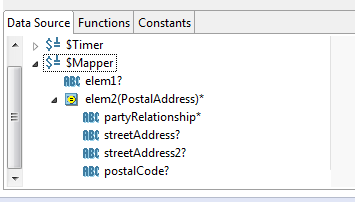
Copyright © Cloud Software Group, Inc. All rights reserved.

 icon to add a coercion for the selected element.
icon to add a coercion for the selected element.
 to view a list of available schemas in the application module.
to view a list of available schemas in the application module.