Using Oracle Objects and Collections in JDBC Call Procedure and JDBC Query Activities
The JDBC Call Procedure activity calls a database procedure. The JDBC Query activity performs the specified SQL SELECT statement.
Prerequisites
- You must have credentials that allow you to run scripts against your Oracle database.
- Run the jdbc_object_collection.sql file against your Oracle database to create the test objects. The file is located in the samples directory under the path TIBCO_HOME\bw\n.n\samples\palette\jdbc\Collection.
- Ensure to install Drivers for Design time and Run time.
Procedure
Result
- On successful completion, the CreateCustomer and CreateCustomerMultiAddress processes insert a row each in the database.
- On successful completion, the SelectCustomer and SelectCustomerMultiAddress processes display the data that was inserted by each process in the Output tab.
- The JDBC_Collection.log output file at C:\tmp\JDBC_Collection shows the Customer details with Single and Multiple addresses.
Understanding the Configuration
The sample consists of the following processes:
- CreateCustomer: In this process, the JDBCCallProcedure activity ADD_SINGLE_ADDRESS_CUSTOMER inserts a record containing Oracle Objects into the database.
- CreateCustomerMultiAddress: In this process, the JDBCCallProcedure activity ADD_MULTI_ADDRESS_CUSTOMER inserts a record containing Oracle Collections into the database.
- SelectCustomer: In this process, the JDBCQuery activity queries the database for the record added using the CreateCustomer process and displays the record in the Output tab.
- SelectCustomerMultiAddress: In this process, the JDBCQuery activity queries the database for the record added using the CreateCustomerMultiAddress process and displays the record in the Output tab.
Copyright © Cloud Software Group, Inc. All rights reserved.

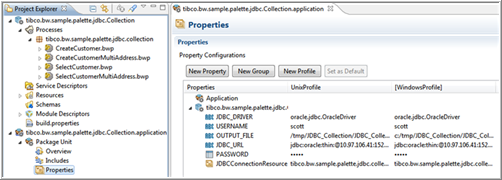
 icon to stop the process.
icon to stop the process.