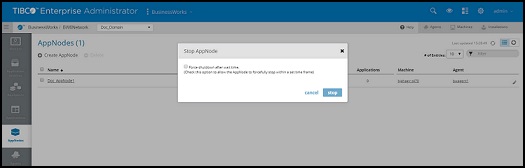Force Shutting Down an AppNode
Use the argument, -timeout xx (in minutes) from the command line to forcefully shut down an AppNode, after the timeout is reached. The default timeout value is zero (0) and the AppNode will stop only after the completion of all the jobs. From the Admin UI, select the Force shutdown after wait time check box. If the check box is not selected the AppNode will stop after the default timeout. From the Admin UI, AppNodes can also be forcefully shut down from the AppSpace level, the Application level, and from the Agent and Machine level.
When the timeout is specified, the AppNode will shut down after the timeout is reached. If the jobs are completed before the timeout value is reached, the AppNode will stop on its own, and will not wait for the timeout period that has been specified. If the jobs are not completed in the timeout period, the AppNode will shut down irrespective of the state of the running jobs.
Copyright © Cloud Software Group, Inc. All rights reserved.

 for the AppNode.
for the AppNode.