A process sends an email formatted in HTML and includes embedded images as an attachment.
Prerequisites
You must have the account settings for your mail server.
On Windows, copy the
input folder from
$TIBCO_HOME\bw\n.n\samples\palette\mail\attachment_files to
C:\tmp.
On Unix, copy the
input folder to
/tmp.
Procedure
-
In the
samples directory, select
and double-click
tibco.bw.sample.palette.HtmlMailWithImage. For more information, see
Accessing Samples.
-
In the
Project Explorer view, expand the
tibco.bw.sample.palette.HtmlMailWithImage project.
-
Set the default
ApplicationProfile to match the OS you are running on.
For more information, see
Setting the Default Application Profile.
-
Fully expand the
Processes directory and double-click
Sender.bwp.
-
Click
.
-
At the left hand tree of
Debug Configuration wizard, expand
BusinessWorks Application and select
BWApplication.
-
Click the
Applications tab and then click the
Deselect All button if you have multiple applications. Select the check box next to
tibco.bw.sample.palette.HtmlMailWithImage.Application.
-
Click
Debug.
This runs the sample in Debug mode.
-
Click the
Terminate
 icon to stop the process.
icon to stop the process.
Result
Your mail client receives an email showing the attachments, embedded in an HTML formatted message.
On Windows, the
output.log output file is created in the
c:/tmp/HtmlMailWithImage folder.
On UNIX, the output file is created in the
\tmp\HtmlMailWithImage folder.
Copyright © Cloud Software Group, Inc. All rights reserved.

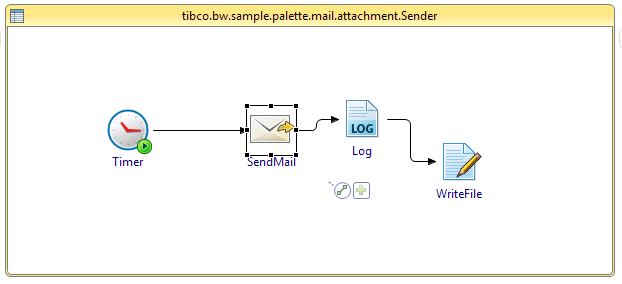
 icon to stop the process.
icon to stop the process.