Integrating with TIBCO FTL
To install the TIBCO FTL client libraries for your TIBCO ActiveMatrix BusinessWorks™ environment, follow instructions in either of the following sections.
Using the bwinstall Utility
To install the TIBCO FTL client libraries for your ActiveMatrix BusinessWorks™ environment, run the following command from the <BW_HOME>/bin folder and follow the prompts:bwinstall ftl-driver
Procedure
- Run the TIBCOUniversalInstaller executable.
- On the Welcome screen, click Next.
- Read through the license agreement, select I accept the terms of the license agreement if you agree to the terms, and click Next.
- Choose to create a new installation environment in an existing TIBCO_HOME. Specify the location that ActiveMatrix BusinessWorks is installed. Then click Next.
-
On the Installation Profile Selection screen, ensure Typical is selected, and click
Next.
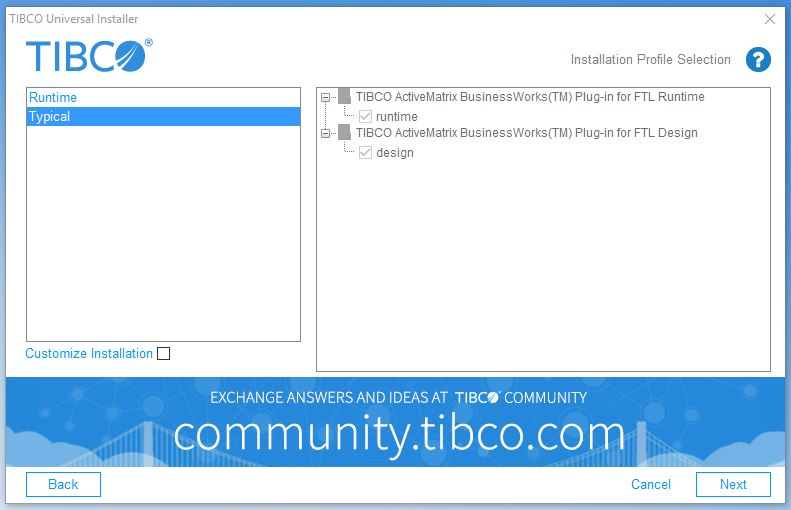
-
Provide the
TIBCO_HOME that TIBCO FTL has been installed, and click
Next.
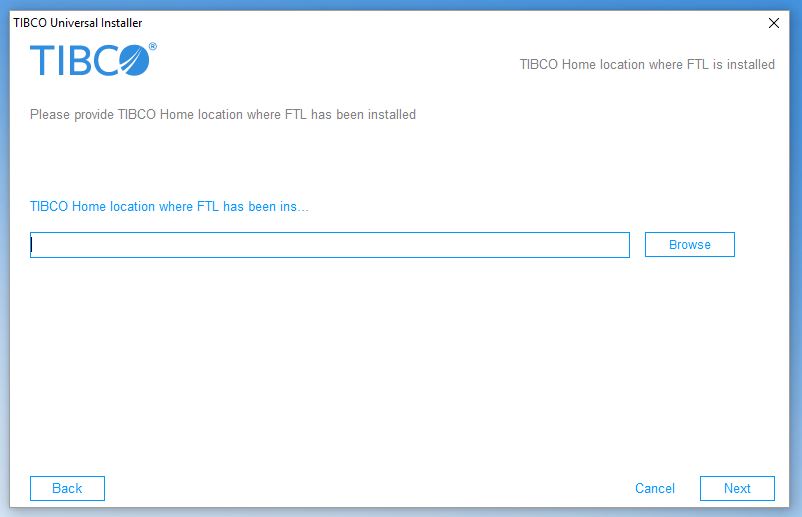
- On the Pre-Install Summary screen, verify the list of products and components selected for installation, and click Install.
- Verify the Post-Install Summary, click Finish to complete the installation process, and close the installer window.
Copyright © Cloud Software Group, Inc. All rights reserved.
