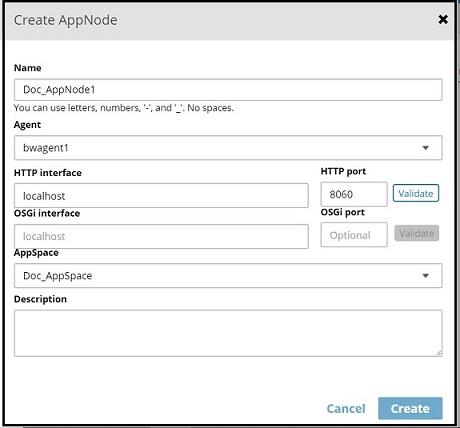Creating an AppNode
An AppNode is created under an AppSpace. The domain and AppSpace name apply to the AppNode.
Multiple AppNodes can be created for an AppSpace.
The following characters are allowed in the AppNode name:
Illegal characters are stripped from the name.
The maximum length of a runtime entity name is 100 characters. If the maximum length is exceeded, the entity name is shortened to 100 characters.
bwadmin Command Line
The bwagent must be running. Issue the following command to create an AppNode named MyAppNode in domain MyDomain and AppSpace MyAppSpace:
BW_HOME\bin>bwadmin create -d MyDomain -a MyAppSpace -httpPort 2222 appnode MyAppNode
The httpPort option is required for an AppNode. If the specified port is already in use, an error is displayed and the AppNode cannot be created. To get a list of defined AppNodes for a given domain, with port numbers, with the show command: show -d <DomainName> appnodes
The following command creates an AppNode MyAppNodeOnMac in the domain MyDomain and AppSpace MyAppSpace on a remote machine whose agent name is Machine2.
BW_HOME\bin>bwadmin create -d MyDomain -a MyAppSpace -httpPort 2222 -agent Machine2 appnode MyAppNodeOnMac
- To create an AppNode on a remote machine, the member name of the bwagent on the machine where the AppNode will run must be known. Get the member name value by invoking the bwadmin show agents command on the remote machine.
- The validation of the HTTP ports is available by executing the command
validateport [options] port. For example,
bwadmin[admin]> validateport 2233 TIBCO-BW-ADMIN-CLI-300342: HttpPort [2233] is available within BW scope.
Orbwadmin[admin]> validateport 344566 TIBCO-BW-ADMIN-CLI-500338: HttpPort is not valid
To know more about validateport command, execute the command validateport --help.