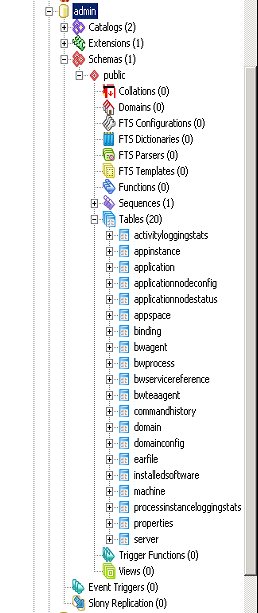Configuring BWAgent for PostgreSQL and TIBCO Enterprise Message Service
The BWAgent can be configured to use PostgreSQL database with TIBCO Enterprise Message Service (EMS) for persistence and transport.
Prerequisites
- Install TIBCO Enterprise Messaging Server 8.1 and start the server.
- Install PostgreSQL. The PostgreSQL driver is available by default.
- Ensure you have installed EMS client libraries. For more information, see the "Integrating with TIBCO Enterprise Message Service™" section in the TIBCO ActiveMatrix BusinessWorks™ Installation guide.
- Optional. If you are upgrading to ActiveMatrix BusinessWorks™ 6.3.2, or later versions of the software, upgrade the database schema. For more information, see the "Updating the Database Schema to Enable bwagent to Use Database with TIBCO Enterprise Message Service" section in the TIBCO ActiveMatrix BusinessWorks™ Installation guide.
Procedure
Copyright © Cloud Software Group, Inc. All rights reserved.