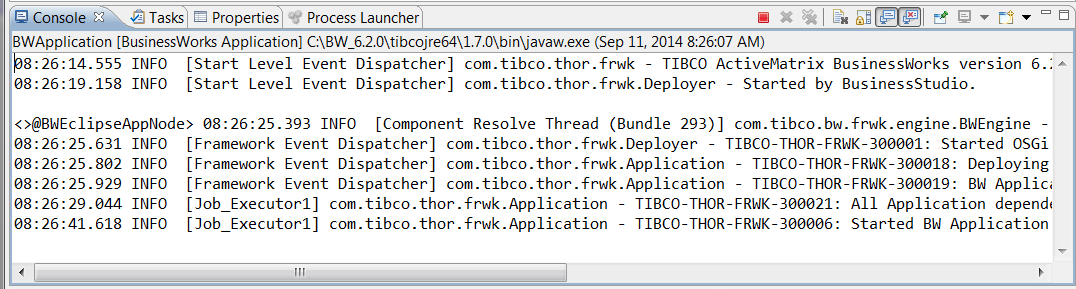Run Time
You can run applications in TIBCO Business Studio™ for BusinessWorks™ and test them in a runtime environment, which consists of a domain, AppSpace, and an AppNode on your local machine.
These runtime entities were created when you installed TIBCO ActiveMatrix BusinessWorks™. For more information about runtime entities, see the TIBCO ActiveMatrix BusinessWorks™ Concepts guide.
For information about the administration framework, see the TIBCO ActiveMatrix BusinessWorks™ Administration guide.
To run an application in TIBCO Business Studio for BusinessWorks, choose the command. (Applications can also be run with the command. This option allows you to manage and launch run configurations.) The Run command opens the Console view where progress messages and errors are displayed.
Click the
Businessworks Jobs view in the top left to see the jobs created for the process. To stop the current job, click the
Stop
button
 on the
Console view toolbar.
on the
Console view toolbar.
From the Console view, you can use OSGi commands to monitor the running AppNode and gather metrics about your application. For information about OSGi commands, press Enter in the Console view to display the <>@BWEclipseAppNode> prompt. Type help to get a list of commands.
The scope is indicated along with the command. Commands with the scope bw return information about the running application. Type a command name followed by -h for information about the command. For example, the command help bw:dsr returns:
dsr - Diagnoses Shared Resource issues
scope: bw
parameters:
String Partial or full name of a Shared Resource. Case is ignored.