Developing a SOAP Service
A SOAP service makes a Process service available as a SOAP web service. You can achieve this by applying a SOAP service binding on the target process service.
Procedure
-
Click on the process package, for example, "HelloWorld", and then click on the
Create a new Business Works Process
 icon.
icon.
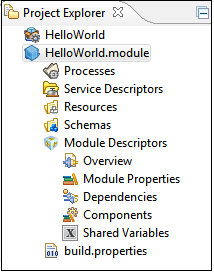
-
Select a process on which you want to add a service, and click the
Create Service icon.
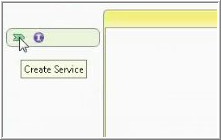
The New Service dialog opens. -
In the New Interface section specify the
Interface Name as
HelloWorld and
Operation Name as
sayHello. Click
Finish.
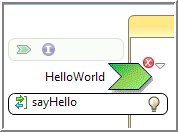
-
To implement the operation, drag and drop the
sayhello operation, and select
Implement Operation.
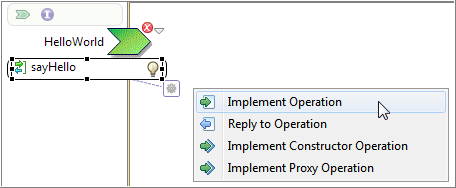
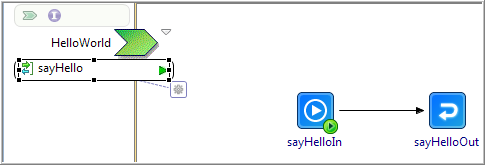
Choose Implement Constructor Operation option, if there are multiple operations in a Port type.Tip: The option Implement Operation implements a single operation and creates a single Receive activity and a Reply. The option Implement Constructor Operation implements a constructor. A constructor provides for multiple operations. Use this option if the PortType has multiple operations which must be implemented by this process. -
Click on the
Reply activity (sayHelloOut) and under the Properties view, click the
Input tab. Configure Reply message.
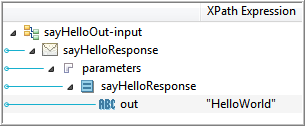
-
Right-click on green chevron and select
Components > ComponentsProcess > Create SOAP Binding. The
Binding Configuration dialog displays.

-
To configure transport on the SOAPServiceBinding, select
HTTP from the
Transport Type drop-down list in
Transport Configuration.
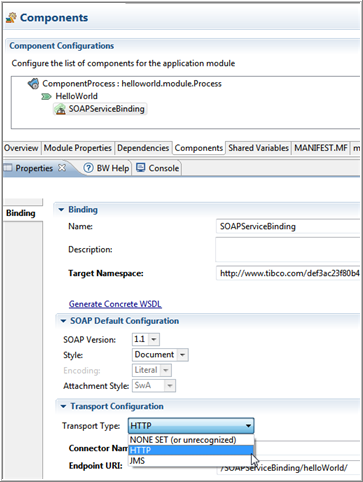
-
Click on
Create Shared Resource button and click
Finish on the
Create HttpConnResource Resource Template.
The default port used by this shared resource is 8080. The service binding is now created.
- To generate the concrete WSDL of the SOAP service created in the above steps, click Generate Concrete WSDL link.
- Click Workspace. In the Folder Selection window and select the Service Descriptor folder of the current module and click OK.
-
To avoid namespace resolution error, click
Next and clear the
Embed Abstract WSDL and
Embed Schema check boxes and click
Finish.
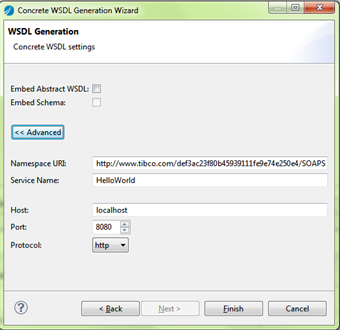
The concrete WSDL is generated at the specified location.
Copyright © Cloud Software Group, Inc. All rights reserved.
