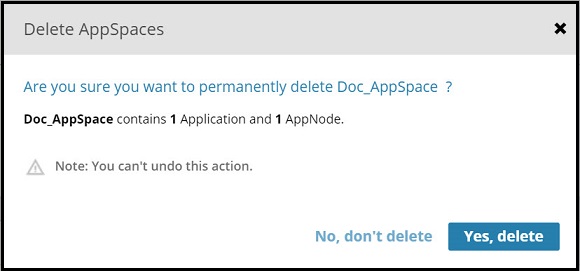Deleting an AppSpace
An AppSpace can be deleted if it has does not have associated AppNodes. If it contains AppNodes, you can force delete it.
bwadmin Command Line
To delete the AppSpace MyAppSpace in the domain MyDomain, execute the following command at the command line:
BW_HOME\bin>bwadmin delete -d MyDomain appspace MyAppSpace
If the AppSpace has an attached AppNode, the delete appspace command will fail. You can delete the attached AppNode and retry the delete appspace command or use the delete appspace command with the -force option.
BW_HOME\bin>bwadmin delete -force -domain MyDomain appspace MyAppSpace
To force delete the AppSpace
MyAppSpace in the domain
MyDomain, and forcefully shut down the running AppNodes, execute the following command at the command line:
BW_HOME\bin>bwadmin delete -timeout xx(time in minutes) -force -domain MyDomain appspace MyAppSpaceSee Force Shutting Down an AppNode for more information.
To delete all AppSpaces in the domain MyDomain, execute the following command at the command line:
BW_HOME\bin>bwadmin delete -d MyDomain -all appspaceIf any of the AppSpace in the domain MyDomain contains AppNode,
Copyright © Cloud Software Group, Inc. All rights reserved.