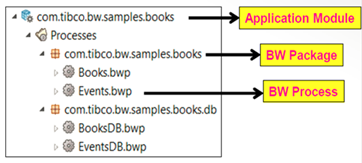Application Development
Applications solve integration problems of varying complexity. Using TIBCO Business Studio™ for BusinessWorks™, applications can be developed using an application-oriented integration style or a service-oriented integration style. How you design your application's integration style will depend on the following factors:
For more information about an application's integration style and other application design considerations, see Application Design Considerations in theTIBCO ActiveMatrix BusinessWorks™ Application Development guide.
Processes allow you to implement business logic that can obtain and manage the flow of information in an enterprise between a source and different destinations. In process-driven design, the business processes or integration flows are first realized and captured. For more information about process design, see Process Design Considerations in theTIBCO ActiveMatrix BusinessWorks™ Application Development guide.
Processes developed in TIBCO Business Studio for BusinessWorks are saved in an application module. Application modules are equivalent to projects and are saved to folders on the disk. The TIBCO Business Studio for BusinessWorks workspace contains one or more application modules.
- An application module contains one or more packages
- A package contains one or more processes, which in turn are main processes or subprocesses
- A process is stored as a single file with a .bwp extension
An application module contains a special folder called Processes. This folder contains the user created processes. In addition, an application module also contains folders to store WSDL files, schemas, and shared resources. The Processes folder is shown below.
Processes are designed in the Process Editor. Activities and shared resources help you rapidly design business processes. An activity is the individual unit of work in a process. There are multiple ways to add an activity to a process: from the right-click menu on the Process Editor, from the palettes, and from the File Explorer or Project Explorer. To add an activity from the palette, select it and drop it on the Process Editor.
Implemented services are shown as chevrons on the left side of the Process Editor. References that are invoked are shown on the right side of the Process Editor. For a simple process, services and references are optional.