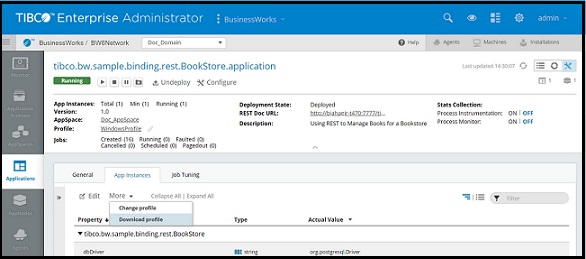Exporting an Application Profile
An application profile can be exported from the application archive with the export command or from the Admin UI. After an application is configured with a profile, it becomes part of the application archive. An application configuration can be used to configure another application. If property changes are required after deployment, export the profile, edit, and deploy with the edited profile file.
bwadmin Command Line
Configurations are exported to the file system in the working directory.
The configuration is saved to: application_name_profile_name.substvar
To export a profile, execute the following command at the command line:
BW_HOME\bin>bwadmin export -d MyDomain -a MyAppSpace application tibco.bw.sample.binding.rest.BookStore.application 1.0
The application configuration file tibco.bw.sample.binding.rest.BookStore.application_WindowsProfile.substvar is written to the working directory.
Copyright © Cloud Software Group, Inc. All rights reserved.