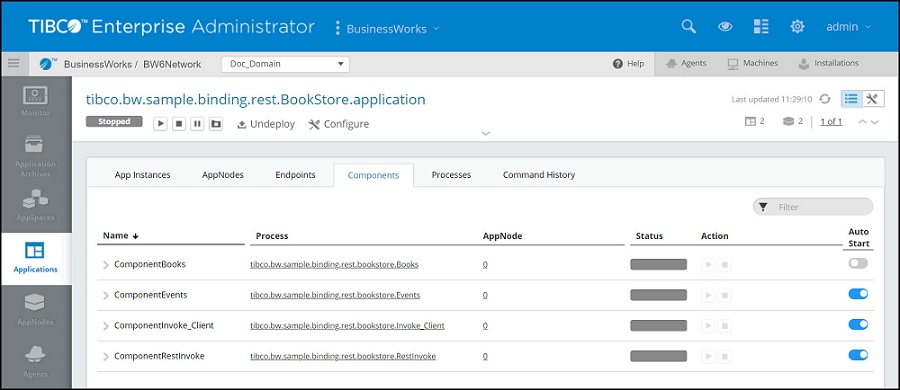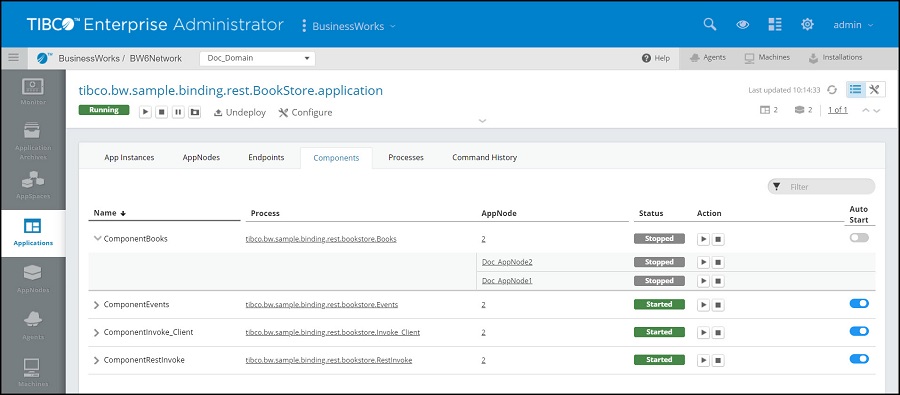Stopping a component in an Application
To stop a component of an application , run the stopcomponent command or click Stop icon in the Admin UI.
Admin UI
When an application is started, the default action starts all the components of an application on each AppNode defined in the AppSpace. Click the
Components
tab to view the components in the application, and select the running application you want to stop the components for. To stop a component on a specific AppNode, click the
 icon on the left to view the list of AppNodes the component is running on, and click the
Stop icon
icon on the left to view the list of AppNodes the component is running on, and click the
Stop icon
 against the component you want to stop. The status bar displays the number of components that have stopped running on the AppNodes. On hovering over the status bar, in the primary row table, you can see the number of components that are running and the number of components that have stopped running on the Appnode.
against the component you want to stop. The status bar displays the number of components that have stopped running on the AppNodes. On hovering over the status bar, in the primary row table, you can see the number of components that are running and the number of components that have stopped running on the Appnode.
 icon on the left to view the list of AppNodes the component is running on, and click the
Stop icon
icon on the left to view the list of AppNodes the component is running on, and click the
Stop icon
 against the component you want to stop. The status bar displays the number of components that have stopped running on the AppNodes. On hovering over the status bar, in the primary row table, you can see the number of components that are running and the number of components that have stopped running on the Appnode.
against the component you want to stop. The status bar displays the number of components that have stopped running on the AppNodes. On hovering over the status bar, in the primary row table, you can see the number of components that are running and the number of components that have stopped running on the Appnode.
To disable auto start of a component:
Procedure
Copyright © Cloud Software Group, Inc. All rights reserved.