The governance agent is disabled by default. In order to apply security policies, enable the
bw.governance.enabled property.
Prerequisites
Complete the following tasks:
- The bwadmin mode must be set to enterprise
- The TIBCO Enterprise Administrator server must be running
- The bwagent TEA agent must be registered with the TEA server
Follow these steps to enable the governance agent using the Admin UI:
Procedure
-
Open a web browser and go to the TEA URL. Sign in, by typing
admin for the user name and admin
for the password.
BusinessWorks is displayed in the Products list.
-
Click the BusinessWorks icon to go to ActiveMatrix BusinessWorks.
The Domain Management page displays.
-
Click the
AppSpace
 icon to open the AppSpace page.
icon to open the AppSpace page.
-
Click the AppSpace hosting your application.
-
On the AppSpaces page, click the
Configure
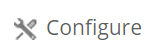 icon to view a list of AppSpace properties you can modify.You can also click
Configure
icon to view a list of AppSpace properties you can modify.You can also click
Configure icon in the upper right of the AppSpace page.
icon in the upper right of the AppSpace page.
-
Scroll down to find the
bw.governance.enabled property. By default, the value is false.
-
Type
true and click the
Check icon to enable the governance agent. Ensure you enter the value under the Current Value column.
Note: Ensure the property
bw.governance.jms.server.url
does not have a value. The property is used to specify the JMS server URL used to communicate with the TIBCO Policy Director Administrator.
-
Stop and restart the AppSpace to apply the changes.
Result
The governance agent is enabled.
Copyright © 2020. TIBCO Software Inc. All Rights Reserved.

 icon to open the AppSpace page.
icon to open the AppSpace page.