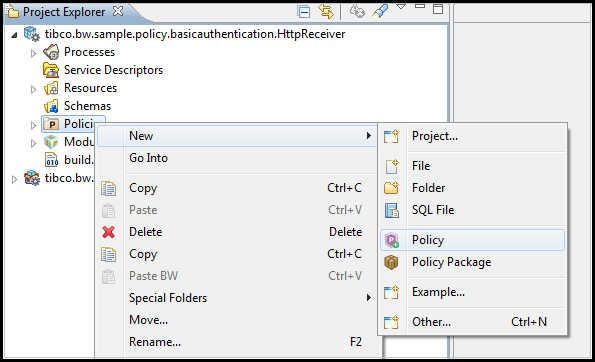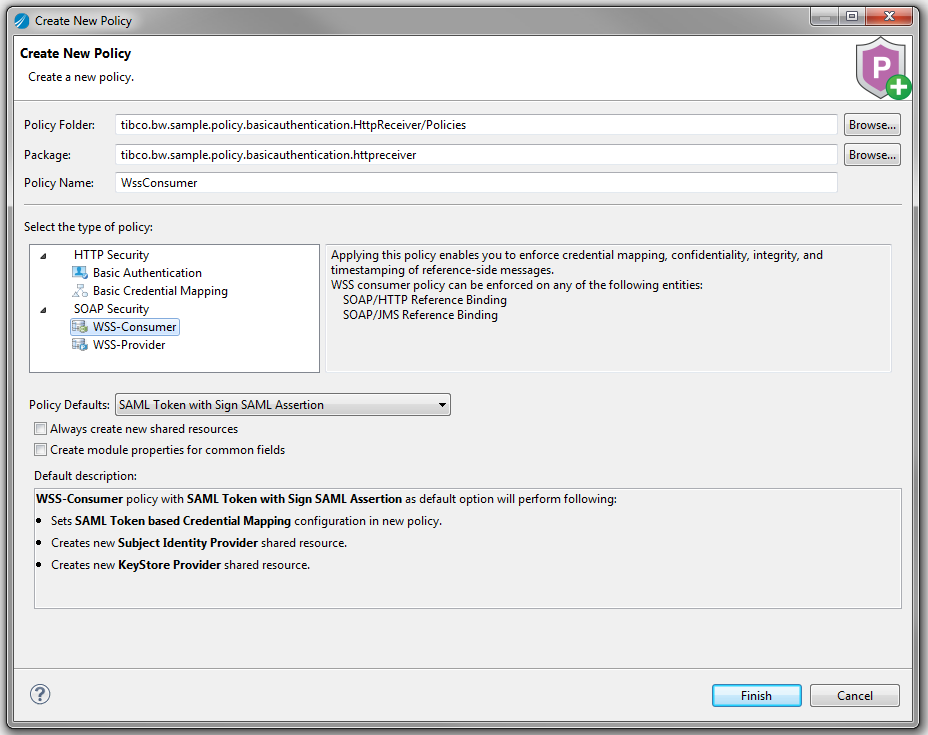Enforcing WSS Consumer
Enforce the WSS Consumer policy to ensure that the confidentiality, integrity, and the time stamp of a request remains secure.
First, create and configure the policy. Next, associate the policy with a binding in your application.
Setting Up a Policy with Resources
Follow these steps to set up a new WSS Consumer policy with resources:
- In the
Project Explorer, right-click the
Policies folder and select
.
The Policy Wizard is displayed.
- Specify the following values in the
Create New Policy Window:
- Policy Folder: Name of the folder where policies are located.
- Package: Name of the package in the module where the new policy is added. Accept the default package, or browse to select a different package name.
- Policy Name: Name of the new policy. By default, the policy name is configured to match the security policy you choose.
- Under Select the type of Policy, select WSS Consumer.
- From the
Policy Defaults drop-down menu, select one of the following options:
Note: The Policy Defaults menu offers a list of commonly used policy configurations to choose from. After you select a Policy Default, a policy with preconfigured settings and related resources is created. If resources already exist in the module, the newly created policy automatically refers them. However, if no resources exist, new resources with default settings are created and referred to by the policy. See default description at the bottom of the Policy Wizard to view policy configurations and new resources that might be created.
- SAML Token with Sign SAML Assertion: Select this option to enforce SAML token-based credential mapping. A WSS Consumer policy configured for SAML token-based credential mapping and the following resources are produced in your workspace:
- UserName Token with Fixed Credentials: Select this option to enforce fixed user name token-based credential mapping. A WSS Consumer policy configured for fixed credential mapping with a user name token and the following resources are produced in your workspace:
- UserName Token with Authenticated and Anonymous Credentials: Select this option to enforce conditional user name token-based credential mapping. A WSS Consumer policy configured for conditional credential mapping with user name tokens and the following resources are produced in your workspace:
- UserName Token with Roles and Authenticated Credentials:
Select this option to enforce conditional user name token-based credential mapping. A WSS Consumer policy configured for conditional credential mapping with user name tokens and the following resources are produced in your workspace:
- Two Identity Provider resources for authenticated users with roles, with the default file names WssConsumer_RoleIdentityProvider.userIdResource and WssConsumer_RoleIdentityProvider1.userIdResource
- An Identity Provider resource for authenticated users with the default file name WssConsumer_AuthIdentityProvider.userIdResource
- Empty Policy (No Default) : Select this option to create a new WSS Provider policy with no preselected options and no resources.
- Optional. Select Always create new shared resources to ensure new resources are generated for the policy and referred to by the policy.
- Optional. Select Create module properties for common fields to override default properties in newly created resources with module properties. Resources with module properties for common fields are generated after you select this option.
- Select Finish to create the policy.
Configuring Resources and the Policy
For more information on resource configurations, see to the following topics under Shared Resources in the
TIBCO ActiveMatrix BusinessWorks™ Bindings and Palettes Reference guide:
For more information on policy configuration, see WSS Consumer in the Policy Resources section of the TIBCO ActiveMatrix BusinessWorks™ Bindings and Palettes Reference guide.
Associating the Policy with a Binding
For instructions about how to enforce a policy on a binding in your application, see Associating Policies.
Copyright © 2020. TIBCO Software Inc. All Rights Reserved.