Header parameters are used for user-defined custom HTTP headers for a request, for example, the APIKey could be a HTTP Header parameter. Unlike query and path parameters, header parameters do not appear in the URL of the request, but if they exist in your API specification, they are passed into the request but are not visible to you.
Note: Header parameters can be defined per operation which means that each operation in the API can have its own header parameters.
If you created your REST API from an imported Swagger file, the parameters are not editable in
TIBCO Business Studio for BusinessWorks. You cannot modify existing parameters or create new ones. You can only view the parameters. Any custom header parameters you create are visible in the
Data Source tab of the
TIBCO Business Studio for BusinessWorks as follows:
You can view or add header parameters in the
TIBCO Business Studio for BusinessWorks if the Swagger file for your project was auto-generated in the
TIBCO Business Studio for BusinessWorks by implementing a REST service from XSD.
To add a custom header parameter, follow these steps:
Procedure
-
Click
Components under the
Module Descriptors to open the
Component Configurations page.
-
Double-click the process name (with the green chevron next to it) to open its properties in the Properties view.
-
Click the
Bindings tab.
-
Click an operation name in the
Operations section.
-
Click the
Request tab in the
Operation Details section.
-
Click the red icon (
 ) to add a header parameter. To edit the parameter name click on the newly created parameter's default name and type in a new name.
) to add a header parameter. To edit the parameter name click on the newly created parameter's default name and type in a new name.
Be aware that these buttons are disabled if you are viewing operations for an API that was created outside the
TIBCO Business Studio for BusinessWorks and imported into the
TIBCO Business Studio for BusinessWorks.
Note: Do not use a space in the HTTP header name. If you do, the following error is displayed:
Bad message- 400 - Illegal character.
-
You can also edit an existing header parameter to make it required or optional by clicking in the cell that corresponds to the parameter in the
Required column. The value toggles from Yes to No or vice versa.
-
Use the
Response tab to add a header parameter to the operation response.
Copyright © 2020. TIBCO Software Inc. All Rights Reserved.

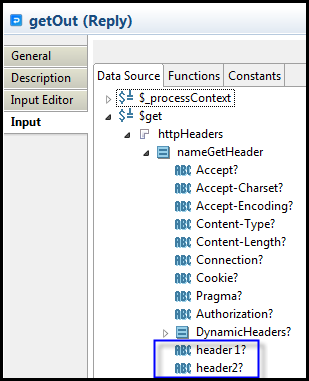
 ) to add a header parameter. To edit the parameter name click on the newly created parameter's default name and type in a new name.
) to add a header parameter. To edit the parameter name click on the newly created parameter's default name and type in a new name.