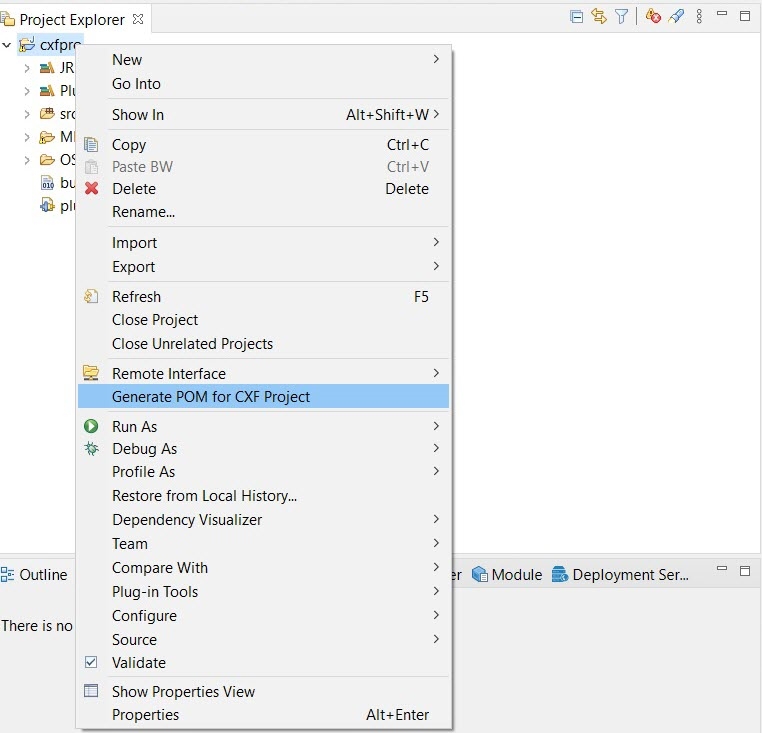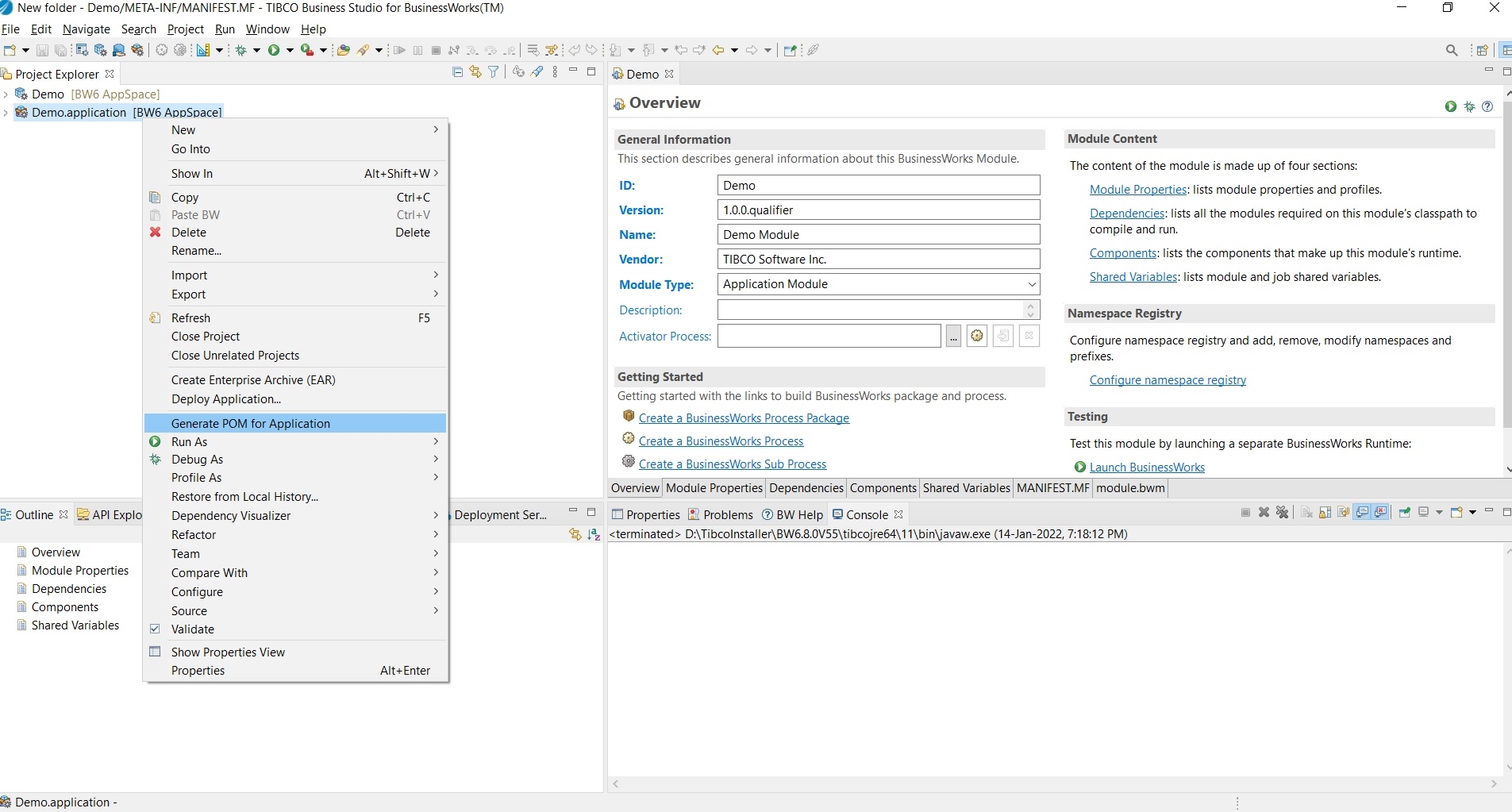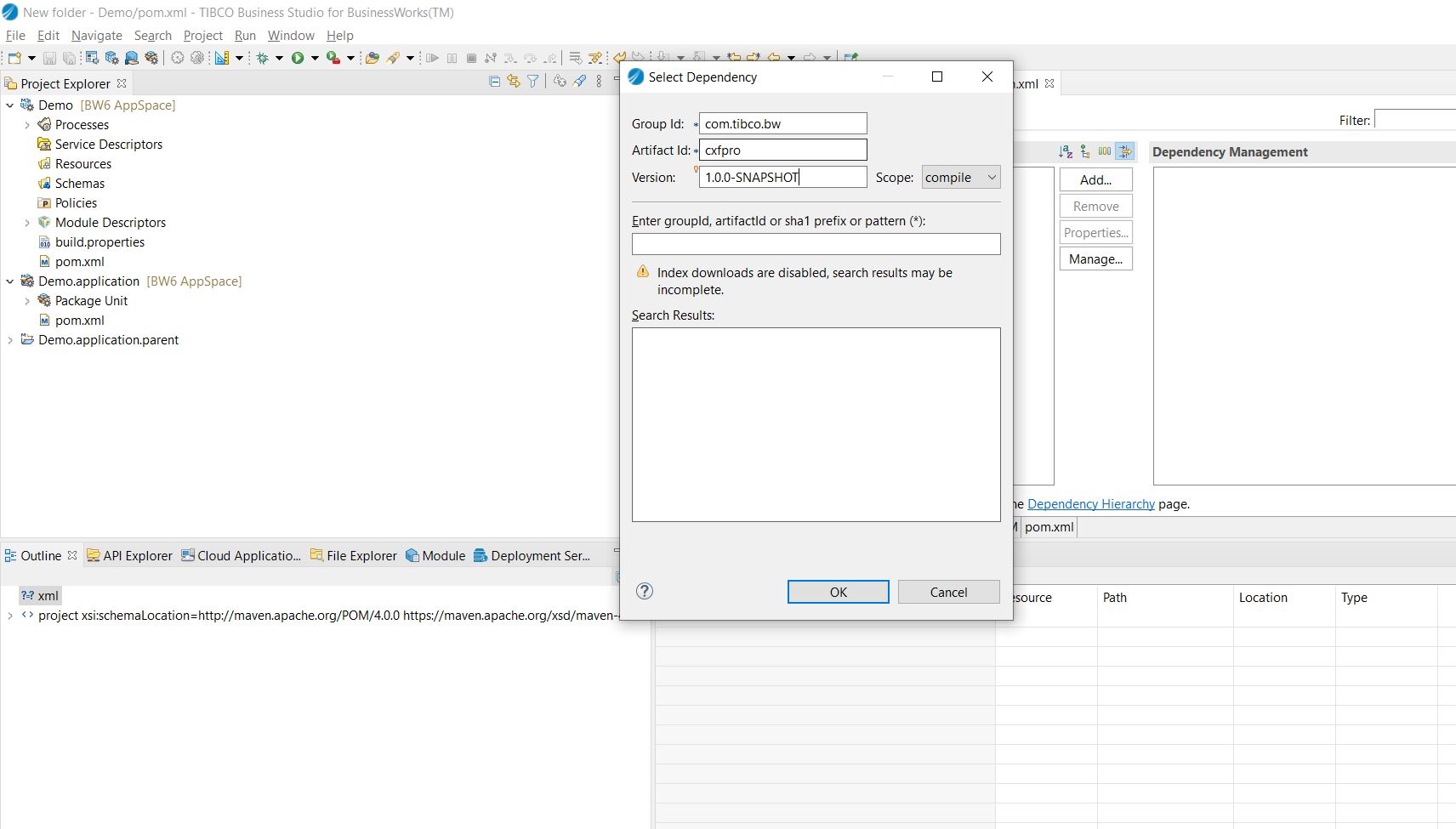Using External Custom XPath Function with TIBCO ActiveMatrix BusinessWorks Plug-in for Maven
Follow the steps below to use external custom xpath function with ActiveMatrix BusinessWorks:
- Procedure
- Create a custom xpath function project with ActiveMatrix BusinessWorks. For more information, see "Creating Custom xpath Functions" in ActiveMatrix BusinessWorks Bindings and Palette Reference .
- Right-click on the created project and select Generate POM for CXF Project. This mavenizes the project and generates a
pom.xmlfor the custom xpath function project. - Create a new Run or Debug Configuration for Maven. Select the custom xpath function project and execute the
clean installgoal. This installs the custom xpath function project in local.m2repository. - Open a new eclipse workspace. Create a new application project and to generate the POM for the application, right-click the application and the Generate POM for Application.
-
Open the Application Module
pom.xmland add the custom xpath function project dependency, which is present in local maven repository, and save thepom.xml.The CXF project is displayed in the Project Explorer.
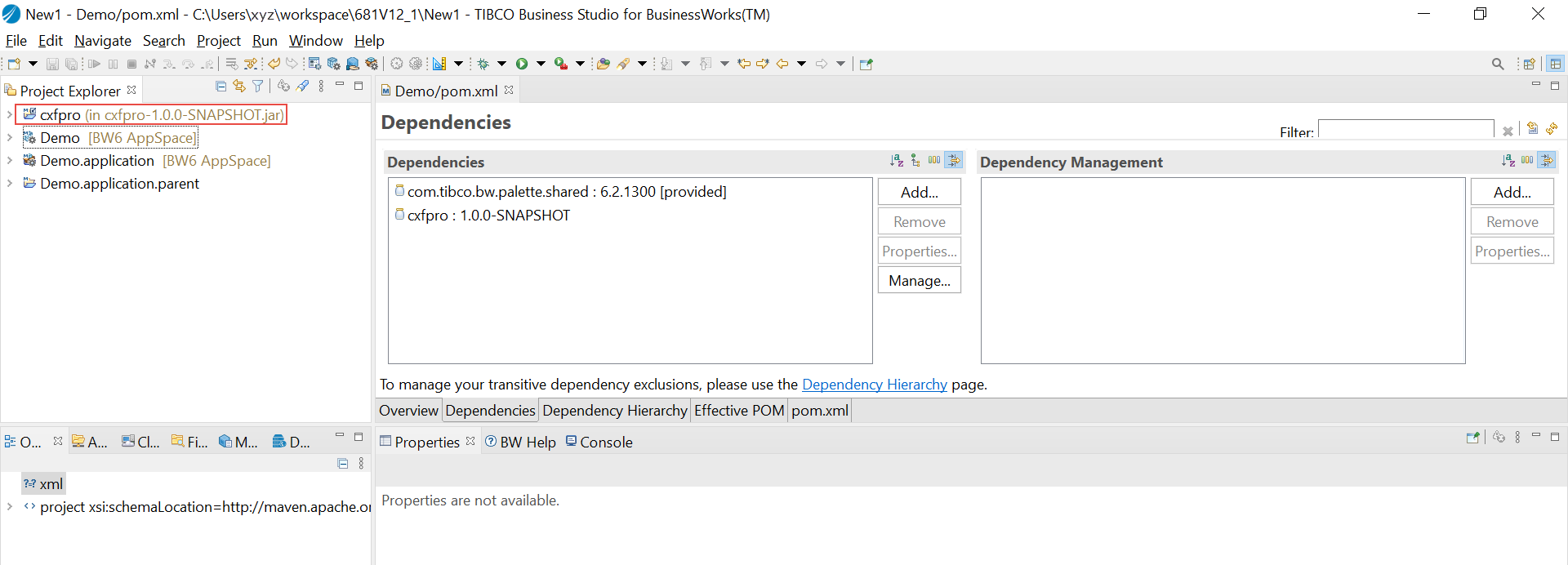 Note: The icon changes for the custom xpath function project indicating the project is referenced and is not in workspace.
Note: The icon changes for the custom xpath function project indicating the project is referenced and is not in workspace. -
To start using the custom functions in the BW project, right-click the CXF project and select Install CXF Project option.
-
The BW application must have unit tests defined. For more information, see Unit Testing.
- Create a new maven run configuration. Select the BW application parent project as base directory.
- Provide the maven goal
clean Test. - To generate the EAR, provide maven goal
clean package.
Note: The
tibco.home and bw.home properties must be provided in the pom.xml application.