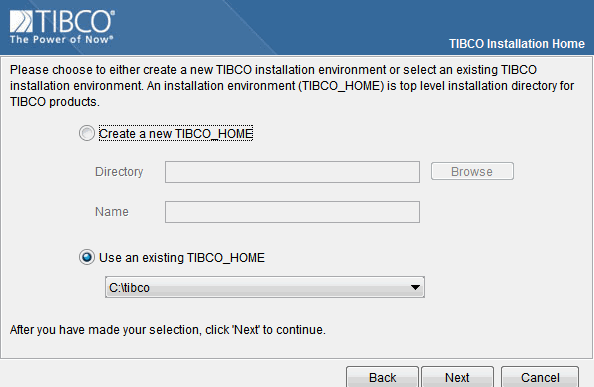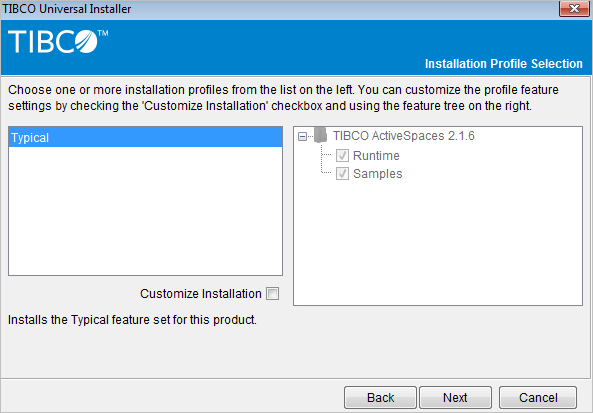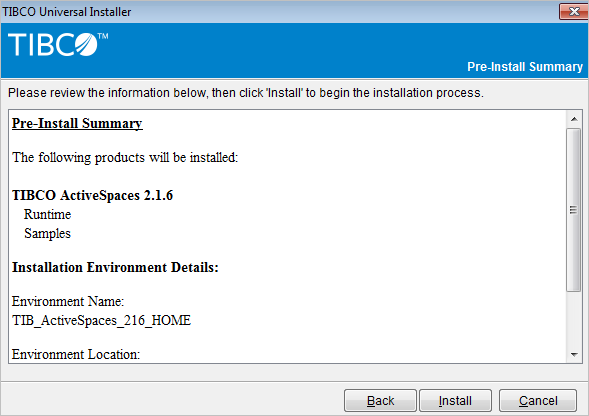Installing in the GUI Mode
When you run the installer in GUI mode, it prompts you for information about the installation environment, and allows other customization.
Procedure
- Open the physical media or download the ActiveSpaces product package.
- Extract the ActiveSpaces product archive file to a temporary directory.
- Navigate to the temporary directory that contains the universal installer.
-
Run
TIBCO Universal Installer.
The Welcome screen is displayed.
- To use an existing TIBCO_HOME directory, leave the checkbox for Use an existing TIBCO_HOME checked. If you want to install in another directory, check the Create a new TIBCO_HOME check box and specify a new TIBCO_HOME directory.
- Click Next.
- If there is an existing installation, you are prompted to overwrite it. If you are sure that you want to proceed, click Yes.
-
Click
Install.
A post-install report summarizes the installation results.
- Click Finish to close the installer window.
Copyright © Cloud Software Group, Inc. All Rights Reserved.