Design-time Connection Tab
You must define the JDBC information and database account options on the Design-time Connection tab before you design the adapter instance. See the following figure:
Figure 59: Adapter Instance: Design-time Connection Tab
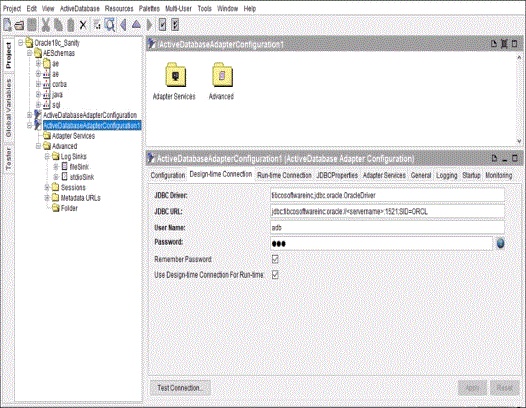
The following table lists and explains the fields on the Design-time Connection tab, many of which can be set as global variables. Click the Global Variables panel to add or modify a global variable.
|
Field |
Description |
|
JDBC Driver |
The name and URL of the JDBC driver used during design-time configuration. JDBC Drivers and URLs lists all the supported JDBC drivers and the associated URLs. For detailed parameter descriptions, see your JDBC driver documentation. |
|
JDBC URL |
|
|
User Name |
The database user that the design-time adapter uses to connect to the database. |
|
Password |
The password for the database user. |
|
Remember Password |
If this check box is selected, the password will be stored in the project repository. The next time you open this project, the masked password is displayed in the Password field, and the adapter will connect to the database without the user entering the password. If this check box is not selected, the password must be entered each time the project is opened. The password is saved in the project file as the global variable |
|
Use Design-time Connection For Run-time |
If this check box is selected, the values you entered in the JDBC Driver, JDBC URL, User Name, and Password fields in the Design-time Connection tab are copied to the same fields in the Run-time Connection tab. These fields are disabled in the Run-time Connection tab, and you cannot modify these values. If this check box is not selected, you can override the values in the JDBC Driver, JDBC URL, User Name, and Password fields in the Run-time Connection tab. During run time, these values can be replaced with your input values. |
|
Test Connection |
Click this button to verify the connection specified parameters. |
Test Connection
Click Test Connection to verify the specified connection parameters.
| • | If connectivity is available, a successful message dialog is displayed. See the following dialog as an example: |
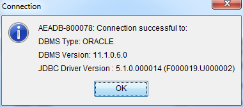
| • | If connectivity is not available, an error message with details of the error is displayed. See the following figure as an example: |
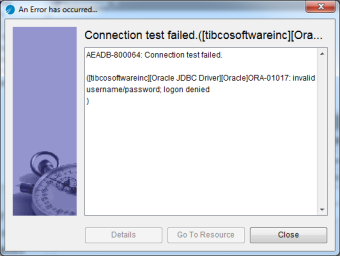
Using Connection Settings Templates
TIBCO ActiveMatrix Adapter for Database provides connection settings templates with JDBC driver information for each supported database vendor. The templates populate the JDBC Driver and JDBC URL fields with the default settings as shown in the following table, and you can replace the variables with values appropriate for your configuration.
|
Database Vendor |
Supported JDBC Driver and URL |
||||||
|
Oracle |
JDBC Driver: JDBC URL: Note: When you configure the adapter to connect to an Oracle database, if you want to insert data with the TIMESTAMP with Time Zone data type to the database, configuration of the JDBC URL field affects the data type of the data to be inserted in the database:
|
||||||
|
Microsoft SQL Server |
JDBC Driver: JDBC URL: Note: The default port number is |
||||||
|
Sybase |
JDBC Driver: JDBC URL: Note: Specify a |
||||||
|
DB2 OS390 |
JDBC Driver: JDBC URL: |
||||||
|
DB2 AS400 |
JDBC Driver: JDBC URL: Note: The publishing table cannot be created if |
||||||
|
DB2 UDB |
JDBC Driver (DataDirect Driver): JDBC URL (DataDirect Driver): |
||||||
|
MySQL |
User the following configuration for MySQL Enterprise Server: JDBC URL:
Use the following configuration for MySQL Community Server: JDBC Driver: JDBC URL: Use the following configuration for Amazon Aurora (MySQL): JDBC Driver: JDBC URL: Note: Regardless of MySQL or MySQL Community Server, if you create different services of Publication Service and configure these services to load the same source table, a java.sql.SQLException error is thrown when you save the project. This is the limitation of a MySQL database. |
||||||
|
Teradata |
JDBC Driver: JDBC URL: |
||||||
|
PostgreSQL |
JDBC Driver: JDBC URL: |
||||||
|
Microsoft Azure |
JDBC Driver: JDBC URL: |
||||||
|
Amazon RDS (Oracle) |
JDBC Driver: JDBC URL: |
||||||
|
Amazon RDS (Microsoft SQL Server) |
JDBC Driver: JDBC URL: |
||||||
|
Amazon RDS (MySQL) |
JDBC Driver: JDBC URL: |
To populate the fields with default values, select ActiveDatabase > Connection templates from the menu, then select your database type from the submenu. See the following figure:
Figure 60: Connection Templates
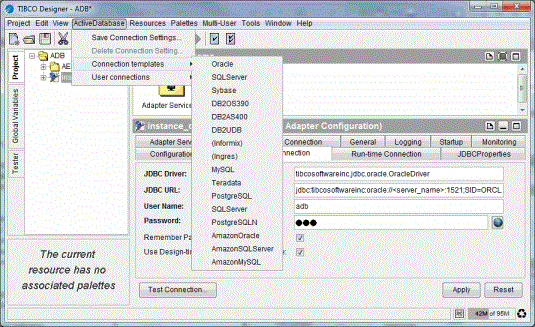
Saving Connection Settings for Reuse
After you have customized the connection settings for your configuration, you can save them for use in another adapter. You can save as many sets of customized connection parameters if you want. The parameter sets can include the user name and password.
To save a set of connection parameters, perform the following steps:
Procedure
| 1. | Fill in the connection parameters for the adapter. |
| 2. | Click ActiveDatabase > Save Connection Settings from the Menu, and the Input dialog is displayed. |
Figure 61: Input Dialog
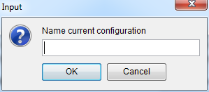
| 3. | Type a name and click OK. The Connection Settings Manager dialog is displayed. |
| 4. | Click either Yes or No: |
| — | Yes saves the password in the parameter set. (If the Password field is empty, no password is saved.) When the user selects the parameter set, the Password field will be populated with the current password in masked text, even if the password is not saved in the project file or if it has been obfuscated in the project file. |
| — | No does not save the current password in the parameter set. The user will have to enter it manually. |
Using Saved Connection Parameters
To use a saved set of connection parameters, click ActiveDatabase > User connections from the Menu, and then select a parameter set from the submenu.
Figure 62: Use a Saved Set of Connection Parameters
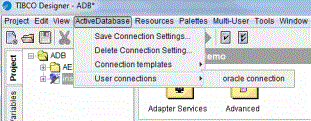
The fields on the Configuration and Design-time Connection tabs are populated with the values stored in the parameter set.