Using Advanced Logging Features
When you select the Use Advanced Logging check box on the Logging tab, you have complete control in selecting the destinations and associating desired roles with each of the destinations.
To access advanced logging features and configure the file sink for logging, follow these steps:
Procedure
| 1. | Select the Use Advanced Logging check box in the Logging tab, and then click Apply. The Logging tab displays the information as shown in the following figure: |
Figure 139: Adapter Instance - Logging Tab for Advanced Logging

| 2. | In the Project panel, expand adapter_instance_name > Advanced > Log Sinks > fileSink. |
Figure 140: File Sink for an Adapter Instance
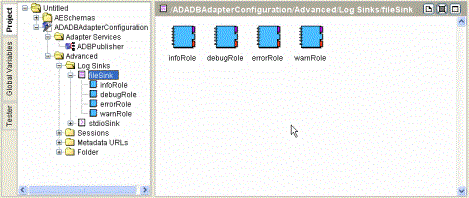
Four types of logs that you can configure to hold trace messages, corresponding to three levels (roles) of trace messages are available: Information, Debug, Warning, and Error.
| 3. | Configure the Log Sink in the Configuration panel. |
In addition to the predefined file sink or STDIO sink, you can also create additional sinks of any of the following types by dragging a Generic Log Sink resource from the Palette panel to the Design panel.
| — | File A file sink sends logging information to files. |
| — | Hawk A HAWK sink uses the TIBCO Hawk session, created and used by the adapter for monitoring purposes, to send logging information to TIBCO Hawk. |
For details on Hawk sessions, see (Optional) Defining a TIBCO Hawk Session.
| — | Network A Network sink sends logging information on TIBCO Rendezvous. |
| — | STDIO A STDIO sink sends logging information to standard I/O. |
See “Custom Log Sink Reference” in TIBCO Designer Palette Reference for configuration options of each type of sinks.