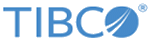Creating the Demo Tables
Before starting the example, you have to create the demo tables in a database.
Procedure
-
On a command line, change directory to the
Demo1 subdirectory.
For example: > cd TIB_ADADB_HOME\demo\bw6\Demo1
-
Execute the
demo1_database_vendor.sql script in the subdirectory to create tables for your database.
Use your environment-specific user ID, password, and database service.
For example: > sqlplus userid/password@dbService @demo1_ora.sql
The script creates the items and displays the status. For example:TIB_ADADB_HOME\demo\bw6\Demo1>sqlplus karlh/karlh@ORCL @demo1_ora.sql SQL*Plus: Release 11.2.0.1.0 Production on Mon Mar 18 17:23:39 2013 Copyright (c) 1982, 2010, Oracle. All rights reserved. Connected to: Oracle Database 11g Enterprise Edition Release 11.1.0.6.0 - Production With the Partitioning, OLAP, Data Mining and Real Application Testing options Table created. Table created. Table created. Index created. Index created. Index created. Sequence created. Trigger created. Table created. Table created. Table created. Table created. Index created. Index created. Sequence created. Trigger created. Table created. Commit complete. SQL>
-
Execute the following script to exit the query tool:
SQL> exit
Copyright © Cloud Software Group, Inc. All rights reserved.