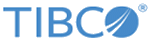Note: If you want to obfuscate the password of the database, the Enterprise Message Service, or the Enterprise Message Service SSL connection, use the
bwobfuscator command provided by BW from the command line. Then enter the generated encrypted text as the password.
Note: To avoid timeouts from the Enterprise Message Service, increase and set a suitable value as required in
admin.technology.dbems.ems.requestTimeout(Default is 60000 ms).
admin.persistence.type=dbems
admin.technology.dbems.ems.ServerUrl=tcp://localhost:7222
admin.technology.dbems.ems.UserName=<UserName>
admin.technology.dbems.ems.Password=<Password>
requestQueueName=afx.admin.operations.queue.<machinename>
admin.technology.technology.dbems.ems.qin.EMSPrefix=EMSGMS
admin.technology.dbems.ems.requestTimeout=60000
admin.technology.dbems.ems.reconnection.interval=30000
admin.technology.dbems.ems.ssl.trust.identity={EMS_HOME}/samples/certs/client_identity.p12
admin.technology.dbems.ems.ssl.trust.cert.location={EMS_HOME}/samples/certs/server_root.cert.pem
admin.technology.dbems.ems.ssl.trust.password=<password>
admin.technology.dbems.ems.ssl.disable.verify.host.name=true
#admin.technology.dbems.ems.ssl.disable.verify.host=false
admin.technology.dbems.db.driver=oracle.jdbc.OracleDriver
admin.technology.dbems.db.connectionURL=jdbc:oracle:thin:@localhost:1521:adfauto
admin.technology.dbems.db.userName=<userName>
admin.technology.dbems.db.password=<password>