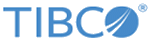Deploying and Starting an Adapter Application
After generating the application archive, you can use the adapteradmin utility to deploy and start the adapter application.
Prerequisites
Procedure
-
Open a command line and navigate to the folder where the
adapteradmin utility is located.
By default, it is located in the TIBCO_HOME\afx\version_number\bin directory.
- Optional:
Enter the following command to get help information:
adapteradmin help
-
Enter the following command to start the Adapter Administration console:
adapteradmin
The Adapter Administration console is started with the following messages:D:\TIBCO_HOME5\afx\1.3\bin>adapteradmin TIBCO Adapter Framework version 1.3.0, build V11, 2016-02-01 SLF4J: Class path contains multiple SLF4J bindings. SLF4J: Found binding in [jar:file:/D:/TIBCO_HOME5/afx/1.3/lib/logback-classic-1.0.13.jar!/org/slf4j/impl/StaticLoggerBinder.class] SLF4J: Found binding in [jar:file:/D:/TIBCO_HOME5/afx/1.3/system/shared/logback-classic-1.0.13.jar!/org/slf4j/impl/StaticLoggerBinder.class] SLF4J: Found binding in [jar:file:/D:/TIBCO_HOME5/afx/1.3/system/shared/slf4j-log4j12-1.5.2.jar!/org/slf4j/impl/StaticLoggerBinder.class] SLF4J: See http://www.slf4j.org/codes.html#multiple_bindings for an explanation. SLF4J: Actual binding is of type [ch.qos.logback.classic.util.ContextSelectorStaticBinder] TIBCO ActiveMatrix Adapter Administration Console Hit '<tab>' for a list of available commands and 'help command ' for help on a specific command. Enter 'quit' or Ctrl-D to exit the shell. adapter[admin]>
-
Enter the following command to create a domain:
create domain DomainName
where:
DomainName
Name of the domain that you want to create.
-
Enter the following command to navigate to the created domain:
cd DomainName
-
Enter the following command to create an app space in the selected domain:
create appspace AppSpaceName
where:
AppSpaceName
Name of the app space that you want to create.
-
Enter the following command to navigate to the created app space:
cd AppSpaceName
-
Enter the following command to create an adapter node in the selected app space:
create adapternode AdapterNodeName
where:
AdapterNodeName
Name of the adapter node that you want to create.
-
Enter the following command to navigate to the created adapter node:
cd AdapterNodeName
- Enter the following command to upload the EAR file of the adapter application that you want to deploy:
-
Enter the following command to deploy the EAR file to the selected adapter node:
deploy EARFileName
where:
EARFileName
Name of the EAR file that you want to deploy.
-
Enter the following command to start the created adapter node.
start adapternode AdapterNodeName
-
Enter the following command to start the adapter application deployed in the selected adapter node:
start application ApplicationName Version
where:
ApplicationName
Name of the adapter application that you want to start.
Version
Version of the adapter application that you want to start.
A message similar to the following one is displayed in the console when the adapter application is started:adapter[admin]> create domain d4 Connected to Adapter Agent TIBCO-AFX-ADMIN-CLI-300100: Domain [d4] created successfully. adapter[admin]> cd d4 adapter[admin@d4]> create appspace a4 TIBCO-AFX-ADMIN-CLI-300200: AppSpace [a4] in Domain [d4] created successfully. adapter[admin@d4]> cd a4 adapter[admin@d4/a4]> create adapternode n4 TIBCO-AFX-ADMIN-CLI-300300: AdapterNode [n4] in AppSpace [a4], Domain [d4] created successfully. adapter[admin@domain1/a4]> cd n4 adapter[admin@d4/a4]> upload C:/SAP_Adapter/salesforce_opportunity_to_ sap_orderProject.application_1.0.0.ear TIBCO-AFX-ADMIN-CLI-300410: The ear file [C:/SAP_Adapter/salesforce_opportunity _to_sap_orderProject.application_1.0.0.ear] uploaded successfully. adapter[admin@d4/a4]> deploy salesforce_opportunity_to_sap_orderProject. application_1.0.0.ear TIBCO-AFX-ADMIN-CLI-300403: The application [salesforce_opportunity_to _sap_orderProject.application], version [1.0] deployed successfully. adapter[admin@domain1/a4/n4]> start adapternode n4 TIBCO-AFX-ADMIN-500556: AdapterNode [n4] in AppSpace [a1] in Domain [domain1] started successfully. adapter[admin@d4/a4]> start application salesforce_opportunity_to_sap_ orderProject.application 1.0 TIBCO-AFX-ADMIN-500409: The application [salesforce_opportunity_to_sap_ orderProject.application], version [1.0], started successfully.