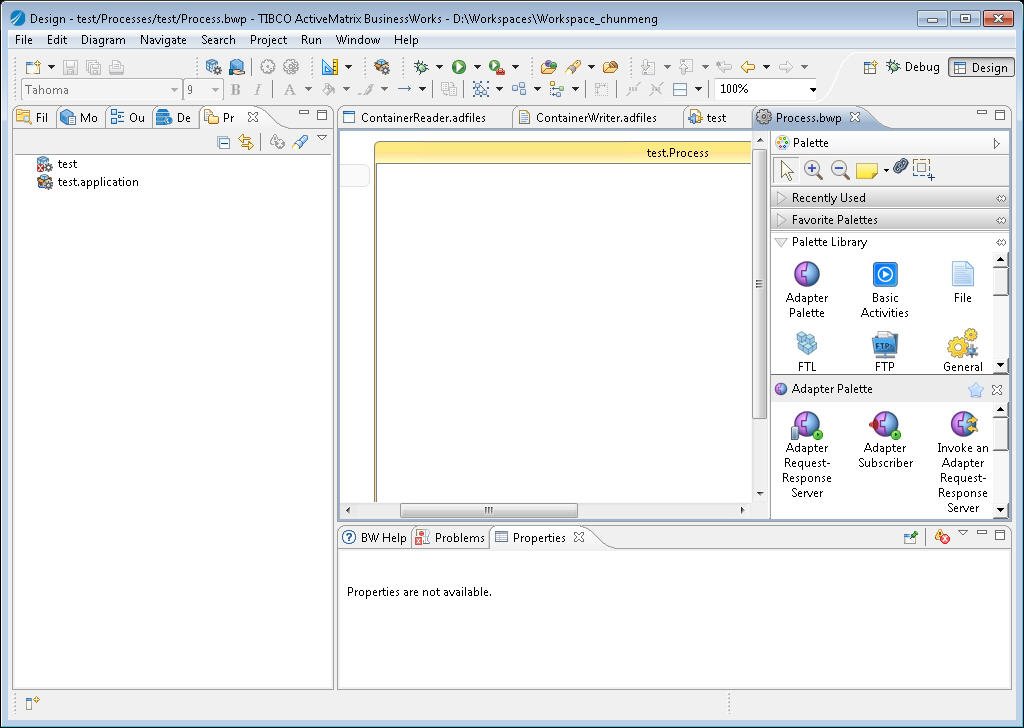The first task using the adapter is creating a project. After creating a project, you can add adapter configurations, resources, and processes.
Procedure
-
Start TIBCO Business Studio using one of the following ways:
- Microsoft Windows: click
.
- UNIX: run the TIBCO Business Studio executable file located in the
TIBCO_HOME/studio/version_number/eclipse directory.
-
From the menu, click
to open the BusinessWorks Resource wizard.
-
In the "Select a wizard" dialog, click
BusinessWorks Application Module and click
Next to open the New BusinessWorks Application Module wizard.
-
In the
Project dialog, configure the project that you want to create:
-
In the
Project name field, enter a project name.
-
By default, the project that is created is located in the workspace, which is currently in use. If you do not want to use the default location for the project, clear the
Use default location check box and click
Browse to select a new location.
-
Use the default version of the application module, or enter a new version in the
Version field.
-
Keep the
Create empty process and
Create Application check boxes selected to automatically create an empty process and an application when creating the project.
-
Select the
Use Java configuration check box if you want to create a Java module.
A Java module provides Java tooling capabilities.
-
Click
Finish to create the project.
Result
The project with the specified settings is displayed in the Project Explorer view.
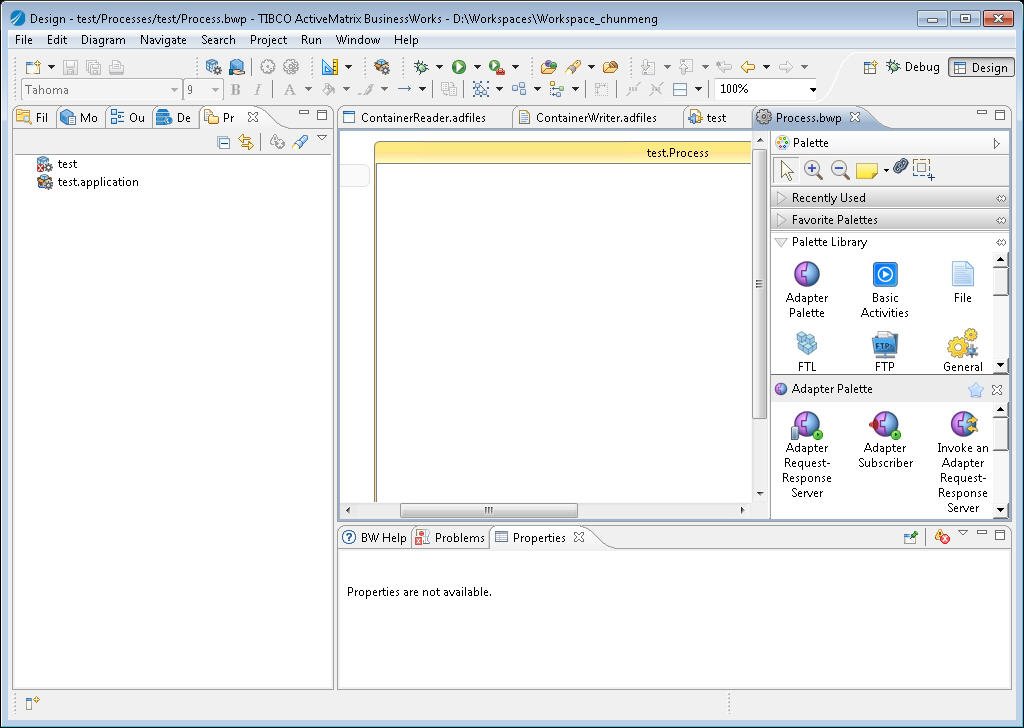
Copyright © Cloud Software Group, Inc. All Rights Reserved.