Installing in GUI Mode
In GUI mode, the installer prompts you for information regarding the installation environment, installation profile, and other installation information.
Procedure
-
Open the physical media or download the installation package from the TIBCO eDelivery site (https://edelivery.tibco.com).
To download the installation package, a user name and password are required. If you do not have a user name and password, contact TIBCO Technical Support.
- Extract the content of the installation package to a temporary directory.
- Use the extracted installation package to start the installation in one of the following ways:
- In the Welcome dialog, click Next.
- In the License Agreement dialog, read through the license agreement and click I accept the terms of the license agreement. Click Next.
-
In the
TIBCO Installation Home dialog, click
Use an existing TIBCO_HOME to select an existing installation environment where TIBCO ActiveMatrix Adapter Framework is installed. Click
Next.
See Installation Environment for more details.
-
In the
Installation Profile Selection dialog, click Next.
TIBCO ActiveMatrix Adapter for SAP (TIBCO Business Studio) only has one installation component, so you do not have to choose installation component by selecting an installation profile or enabling customize installation. See Installation Components for more details.
- In the Pre-Install Summary dialog, review the list of products selected for the installation. Click Install.
- In the Post Install Summary dialog, review the list of the installation information.
-
You can keep the
Launch TIBCO Configuration Tool check box selected to immediately configure the TIBCO Configuration Tool for the SAP JCo driver after the installation process is completed. Or clear the check box to configure the TIBCO Configuration Tool for the SAP JCo driver later.
See Configuring the SAP JCo Driver by Using the TIBCO Configuration Tool for more details.
- Click Finish to complete the installation process and exit the installer.
Copyright © Cloud Software Group, Inc. All Rights Reserved.