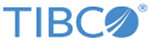Configuring Database Connection
Configure the database before running SmartMapper command-line tools, if you want to save the manual typing works for all parameters each time you connect to the database.
TIBCO ActiveMatrix BusinessWorks Plug-in for SmartMapper provides a
db.properties file to set up database configurations. Therefore, each time the SmartMapper tools are run, you are only required to enter the database alias which points to the database that you want to use.
Procedure
Copyright © Cloud Software Group, Inc. All rights reserved.